Are you receiving too many unnecessary push notifications or have you not activated them yourself for an application? Find out with us how to disable push notifications in your browser and applications.
Quick Guide: Disable Push Notifications¶
In your browser
- In your browser settings, look for “messages” or “push notifications”.
- Next, remove any website that sends push notifications from the list.
In Android apps
- Find the “Applications” section of your settings.
- Next, change the notification settings of the affected app.
In iOS apps
- Go to the “Notifications” section of your settings.
- Next, change the notification settings of the affected app.
Push notifications: what are they?¶
In case of novelty on a given application or website, push notifications are responsible for informing you. For example, they can be displayed on the home screen of your smartphone, in the form of a small text. Typically, push notifications are accompanied by a sound and/or vibration, so you’ll quickly become aware of them.
Providers are based on your data for most of their push notifications, a practice that raises data protection concerns for many consumers.
Why disable push notifications?¶
Statistics show that in 2021, the average user had around 40 applications installed on his smartphoneincluding messaging services, applications dedicated to shopping, games, tools allowing for example to establish shopping lists, applications related to sports, etc.
If you enable push notifications for the majority of apps you use, you can quickly find yourself overwhelmed by these messages, generally sent quite frequently. We therefore advise you to limit your push notifications to your essential applications, and to deactivate all those which seem useless to you.
Disable push notifications in your browser¶
It’s just as easy to turn off push notifications as it is to turn them on in the first place. In your browser, for example Firefox or Google Chrome, push notifications are mostly linked to a specific website. When you first visit, some sites ask for permission to send you push notifications later. You also have the possibility of activating these manually in your browser, for the websites whose notifications interest you.
To disable push notifications in Chrome or any other browser, follow the steps below:
- Start by going to your browser settings (whether you’re using Firefox, Edge, or Google Chrome).
- If you use Google Chrome, then click on the “Privacy and security” menu.
- Then select “Site Settings”.
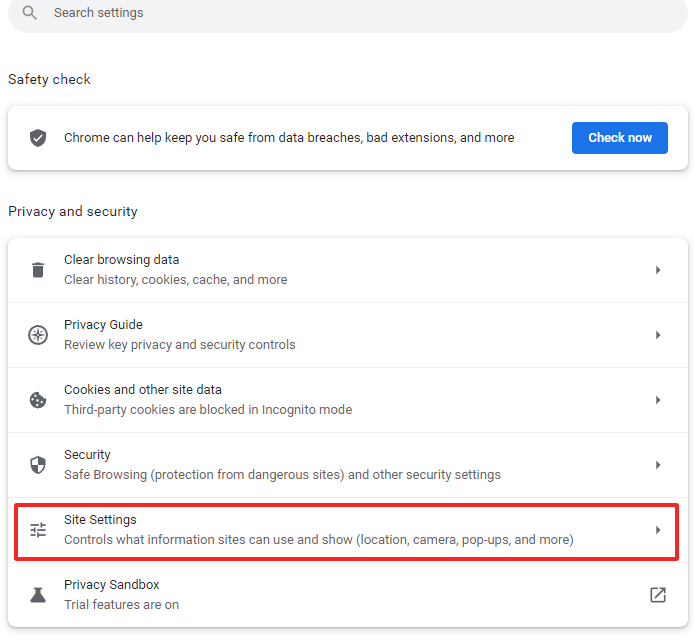
- Once in the site settings, you can manage notifications from the section of the same name, and therefore disable push messages there.
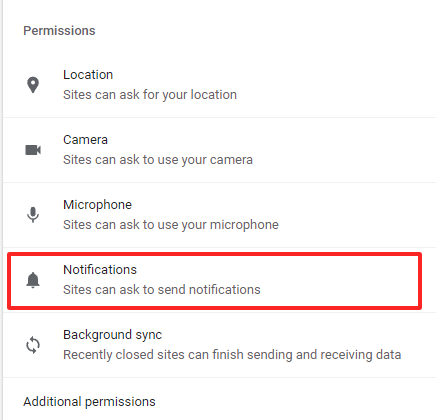
- The list of your active notifications per website can be found in the last part of your notifications settings. All you have to do is delete the sites for which you no longer wish to receive notifications.
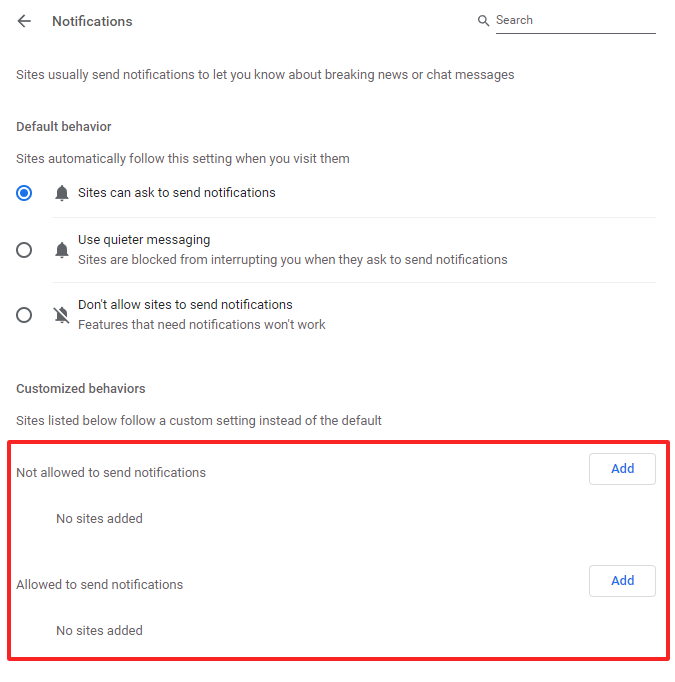
When it comes to push notification functionality, JavaScript is also a important prerequisite. So, if you disable JavaScript, any push notifications are automatically blocked.
Do you need a hosting solution for your website, or are you looking for a more efficient offer? With web hosting offered by IONOS, find the alternative that suits you best.
Disable push notifications in your apps¶
Disable push notifications on Android¶
With Android smartphones, it is possible to deactivate notifications for certain applications. To do this, simply follow the steps below:
- Go to your smartphone settings.
- Then open the applications settings.
- Select the app from which you no longer want to receive push notifications.
- Open the settings of the relevant application.
- Then go to the “Notifications” menu item.
- The slider that appears at the top allows you to enable or disable push notifications. If you want to disable them, you need to move the slider to the left.
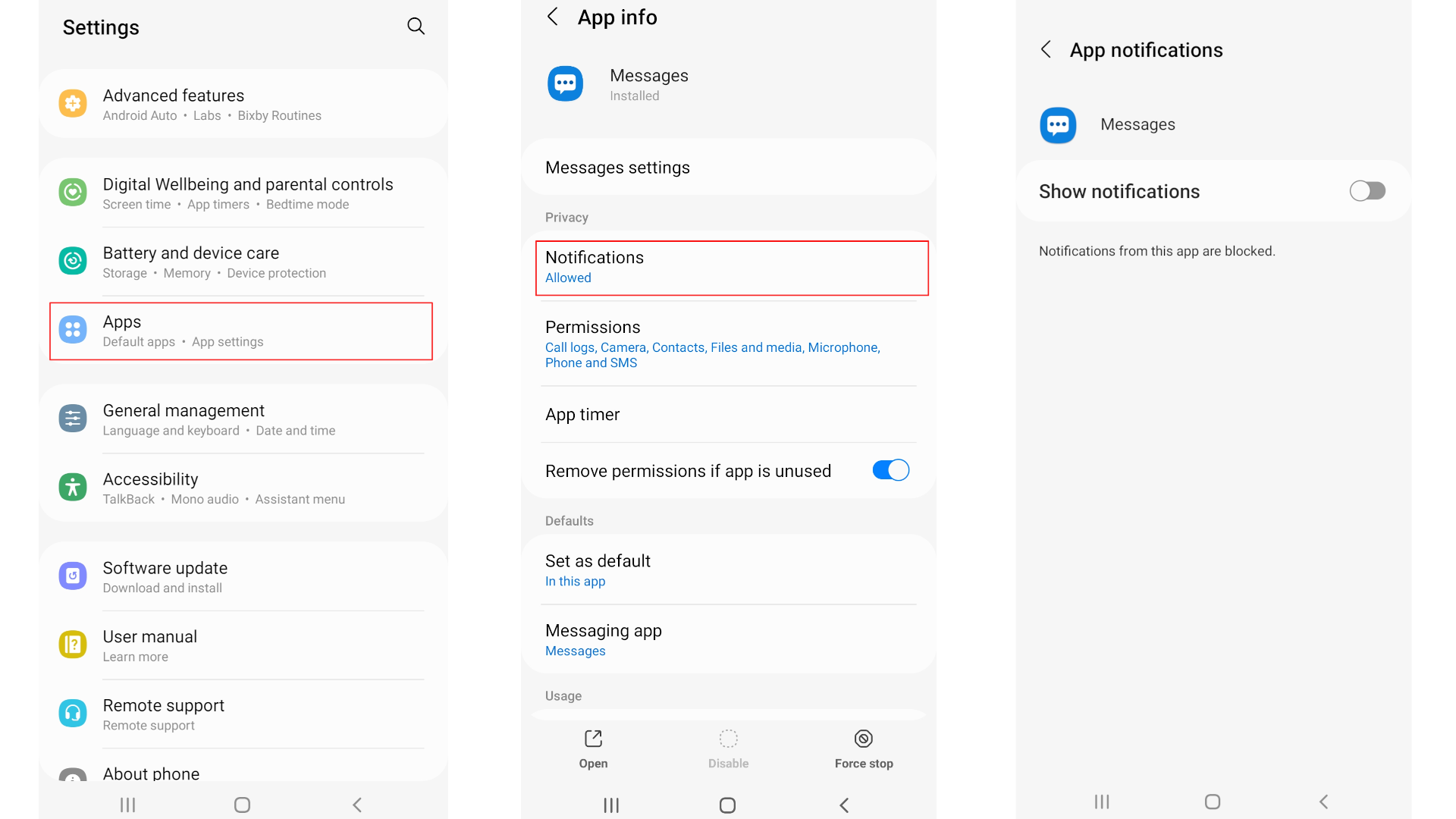
Disable push notifications in iOS¶
On Apple devices, you can turn off notifications for certain apps in Settings under « Notifications. » Just follow the steps below:
- Go to your iOS device settings.
- Then open the “Notifications” menu item.
- To turn off notifications from a specific app, find the app’s « Notification style » setting.
- Find the notification settings; then you just need to move the slider to the left, like on Android. These notifications are now disabled.
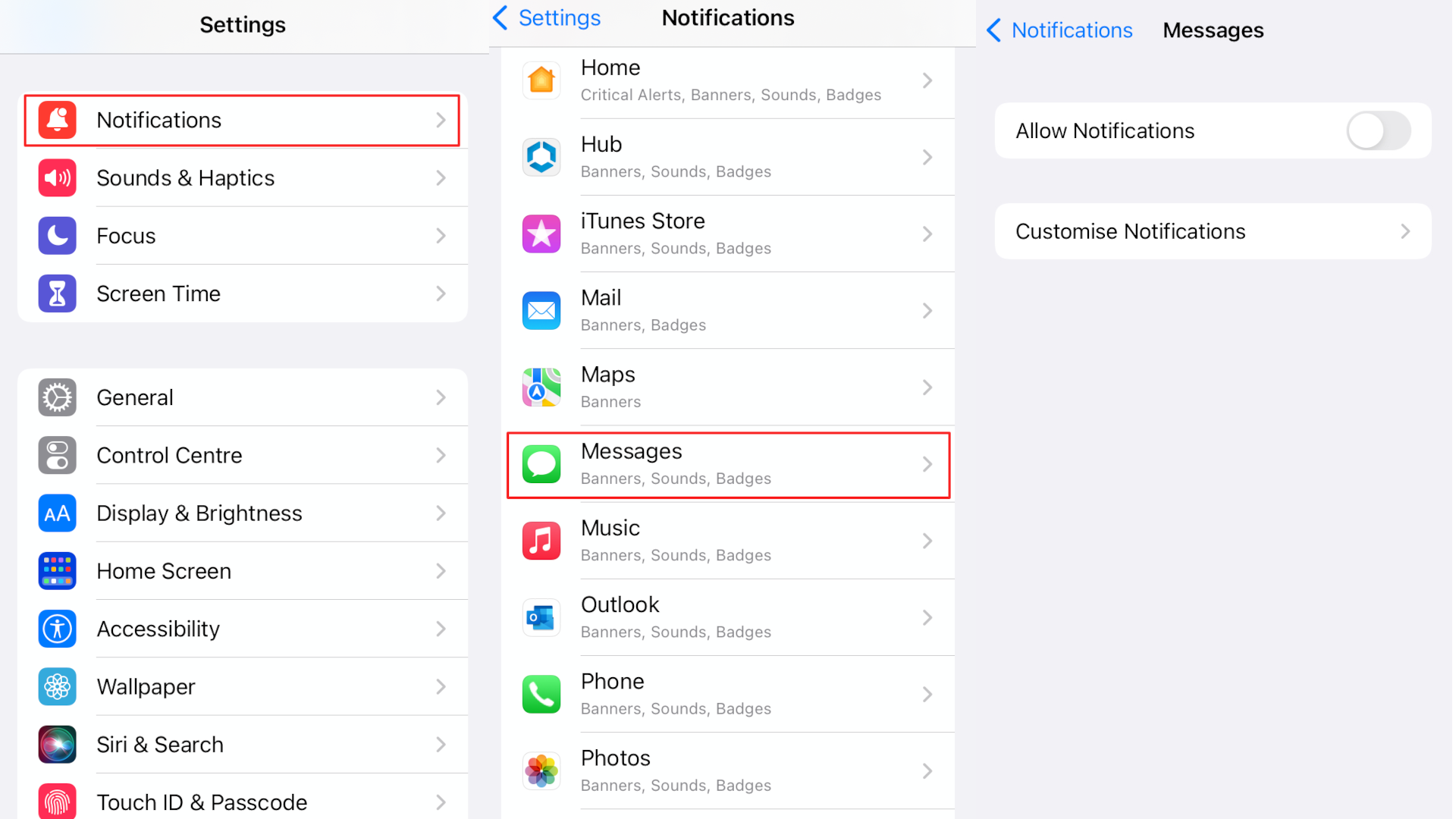
Mostly, Android and iOS also let you choose the type of display notifications on your smartphone, for example on your lock screen or as an urgent message.
How can I protect my privacy?
The basic principle is as follows: the applications are based on a lot of your data to send you push notifications. This may for example be cookies that you accept, but your location data is also collected and used for this purpose.
In your browser, JavaScript must be enabled so that you can receive push notifications. If you choose to disable it, then you prevent many applications and websites from sending you these notifications.
Like the Cookies that you accept are often registered and processed, we advise you to delete these cookies regularly and to check, from time to time, the authorization settings of your applications. You also have the option of systematically deactivating cookies in your browser, which prevents the recording of your data.
Additionally, several apps and browser extensions allow you toanonymize your browsing. This makes it more difficult for providers to collect targeted data related to your Internet habits. If you want to learn more, check out our article titled “What is Cybersecurity?” « .
With MyWebsite, take advantage of a practical modular system to easily create your personalized website. MyWebsite Now can help you create your business website and offers you a domain, an email address, professional templates and photos, SEO features, and many other advantages.




