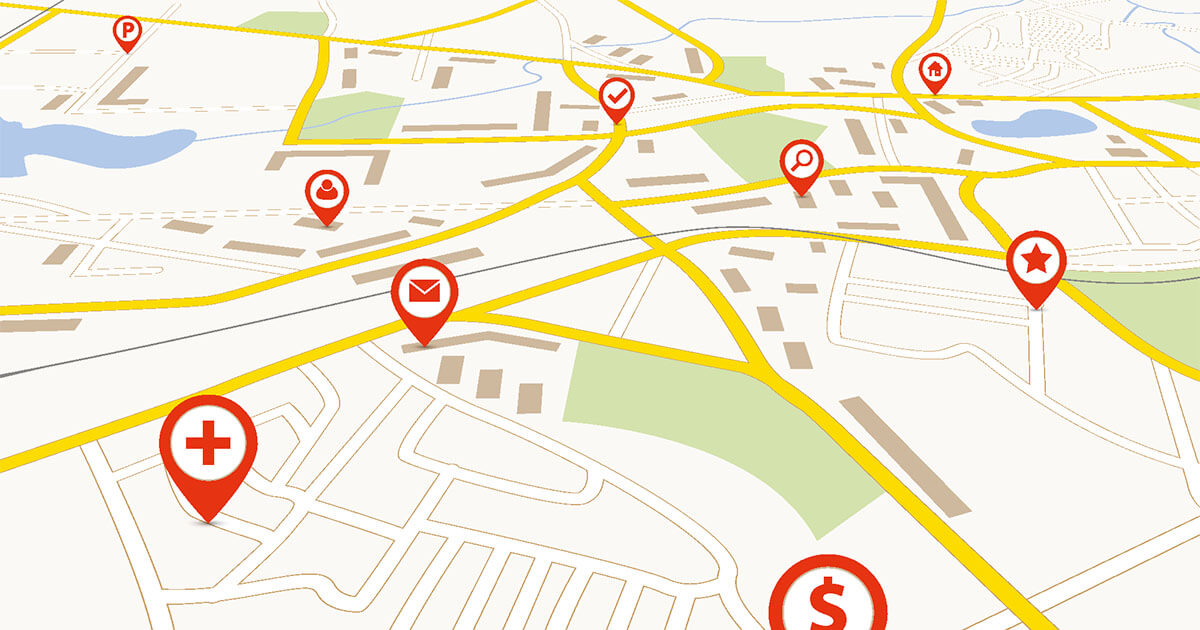A Google account gives you access to all of the company’s services. Creating a Google account is very simple and takes just a few steps.
Create a new Google account: quick guide¶
- Open www.google.fr and click on “Create an account”.
- Enter your name and username.
- Choose a strong password and confirm it.
- Add your date of birth and, optionally, your telephone number and an email address, useful in case of need for restoration.
- Configure personalization settings.
- Confirm the privacy policy.
Why is it useful to create a Google account?¶
Creating a Google account is not only useful, it can sometimes even be necessary. In fact, many of the company’s services can only be used if you have an account. This one is free, as are the different features. However, they are only available with a personal account.. These services include, in addition to the Gmail messaging service, Google Photos photo management, the Google Drive cloud service and certain Google Maps features. You also need to create a Google account to connect to the Google Play Store. So you should have one if you use an Android smartphone.
In addition to these services, there are other functions that are only used in a professional context. By creating a Google account, you gain access to Google AdWords and Google AdSense, which help you create and analyze your online marketing, or to the Google Hangouts conferencing service. Since the takeover in 2006, you can also log in to the YouTube video platform with your Google account.
Create a Google account: step by step¶
Creating a Google account only takes a few minutes. We show you how to do it step by step.
Step 1 : start by going to the Google official website. At the top right you will find the “Login” button, then “Create an account”. Click on it.
2nd step : choose who you want to create the Google account for. You have the choice between “For me”, “For my child” or “To manage my business”.
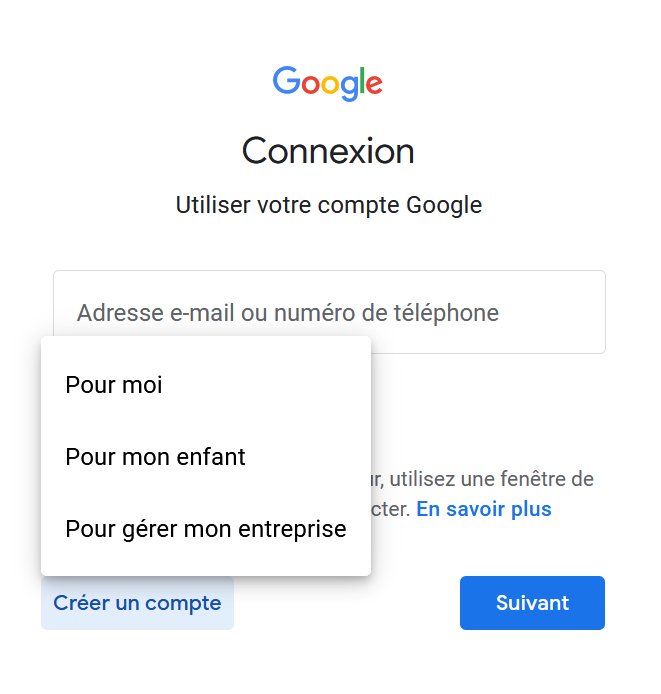
Step 3: enter your first and last name.
Step 4: now define your username. This may be your real name or an alias. Letters, numbers and dots are allowed. The username “@gmail.com” is automatically added to the name. You can also use a current email address that you would have with another provider. You will find the corresponding option in blue below the username field.
Step 5: on the same page you will find a field for your password. Set a strong password, consisting of at least eight characters and a mixture of letters, numbers and symbols. If you are on a smartphone, be aware that upper and lower case letters are not differentiated for the first letter. Confirm the password in the adjacent field and then click « Next ».
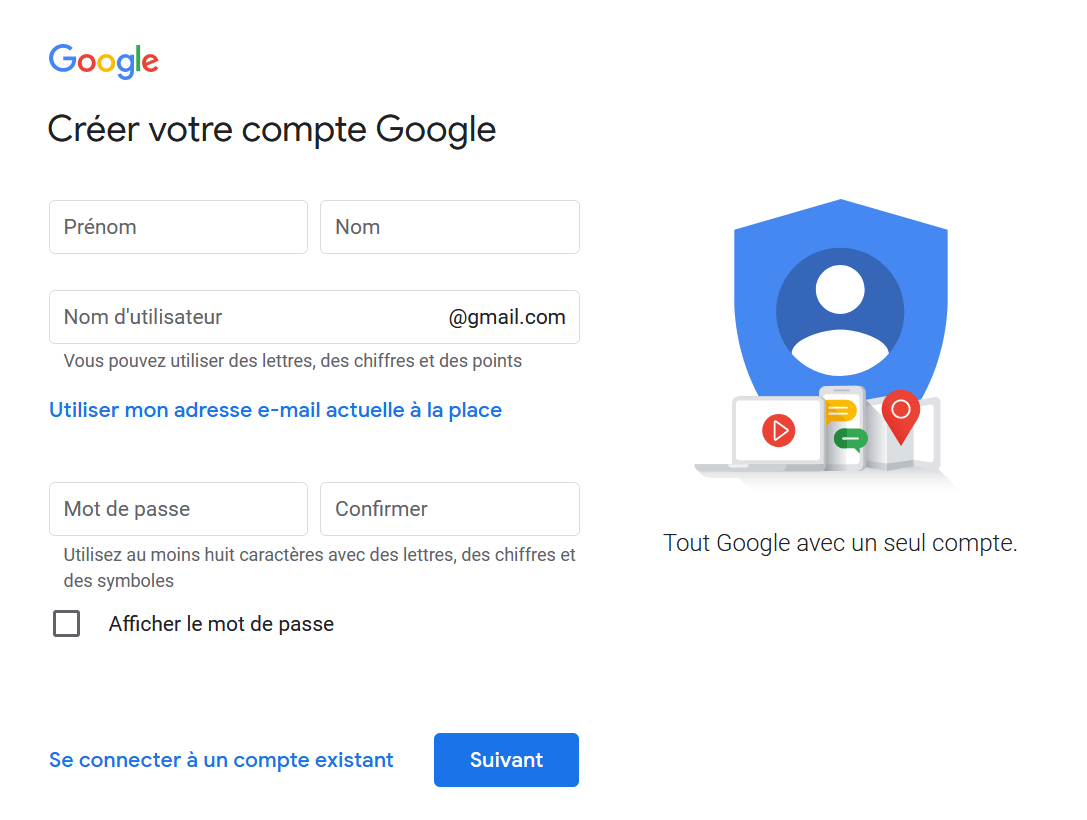
Step 6: on the next page you can enter your phone number which will be used to restore your Google account. Once your number has been validated, you can indicate your date of birth and your gender. However, this step is optional. Date of birth is required for age-restricted content. When you create a new Google account, the data is treated confidentially and cannot be viewed by the public.
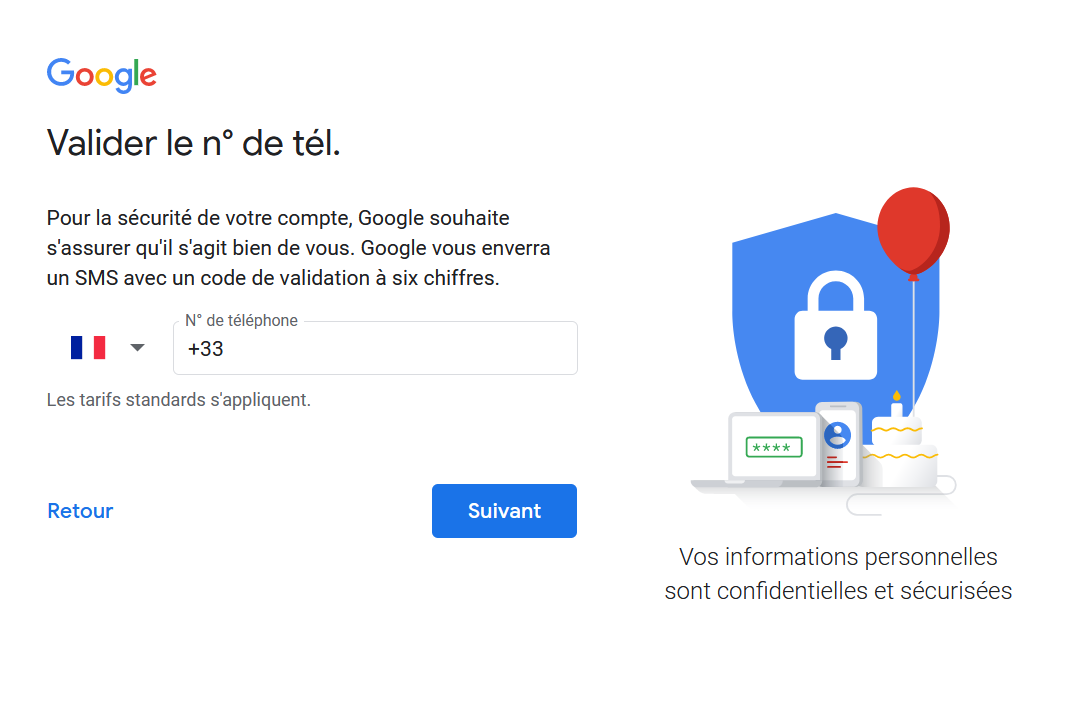
Step 7: the next page concerns the customization settings. When you create a Google Account, you choose between quick customization and manual customization. This last option allows you to determine exactly what is recorded and which advertisement is displayed. Make your choice and confirm by clicking “Next”.
Step 8: your settings are now displayed again. If everything matches your expectations, click “Confirm”.
Step 9: in the last step, you are presented with Google’s terms of service. If you accept them, click on « I accept » to permanently create your new Google account.
What are the different types of Google Accounts you can create?¶
When you create a Google Account, you can choose between different account types. When the Google account is created for private use, then access to the services mentioned above is automatic. In addition, it is possible to use any email address for this, since third-party providers are also authorized. If you create a new account with Gmail, a new Google account is automatically created in addition to the email address. To create a Google account for your business, you will need to use your professional email ID. In this case, you can only access Gmail, Google Docs, Google Calendar, Google Sites, Google Groups and Google Videos.
You can also create a new Google account for your child. L’Google Family Link app allows you to get an account overview, set rules, limit or exclude access, disallow manual purchases and downloads in Google Playstore, and set a bedtime. When they reach the age of thirteen, your child has the option to upgrade their account to an adult Google Account.
Edit the data later¶
Even if you had to provide certain data when creating your Google account, this is not set in stone. By going to the page myaccount.google.comyou can customize and modify your data at any time.
Create, delete or restore a Google account¶
It is very easy to create a Google account. If you no longer need it, you can delete your Google account or recover a closed Google account. There are of course many alternatives to Google: all you have to do is choose the one that suits you best.
Want to use your Google Account to work with Google Workspace? At IONOS you can get the Google Workspace desktop solution with your own domain at a great price.