ANSSI shared these doubts about the use of Russian antivirus software, which is why many chose to remove Kaspersky. If you encounter problems, you can also use an uninstaller tool.
Why does ANSSI no longer recommend the use of Kaspersky?¶
Antivirus software from the Russian company Kaspersky has long been considered one of the most popular and effective computer security programs in the world. It is used by individuals and businesses around the world. As part of the Russian invasion war against Ukraine, theNational Information Systems Security Agency (ANSSI) however warned users against the software due to “Multiple vulnerabilities in Kaspersky products”. ANSSI advises uninstalling Kaspersky and instead using an alternative antivirus program.
ANSSI therefore expressed its doubts about the reliability of the Russian manufacturer: users would apparently risk a » denied service « as well as “arbitrary code execution,” which could lead to a cyberattack by the Russian government. Although the company has clearly denied these allegations, ANSSI continues to recommend the complete removal of Kaspersky and the rapid recourse to other methods of data and system backup. In response to these official recommendations, we will present to you in the remainder of this article how to uninstall Kaspersky.
Uninstall Kaspersky from Windows computer¶
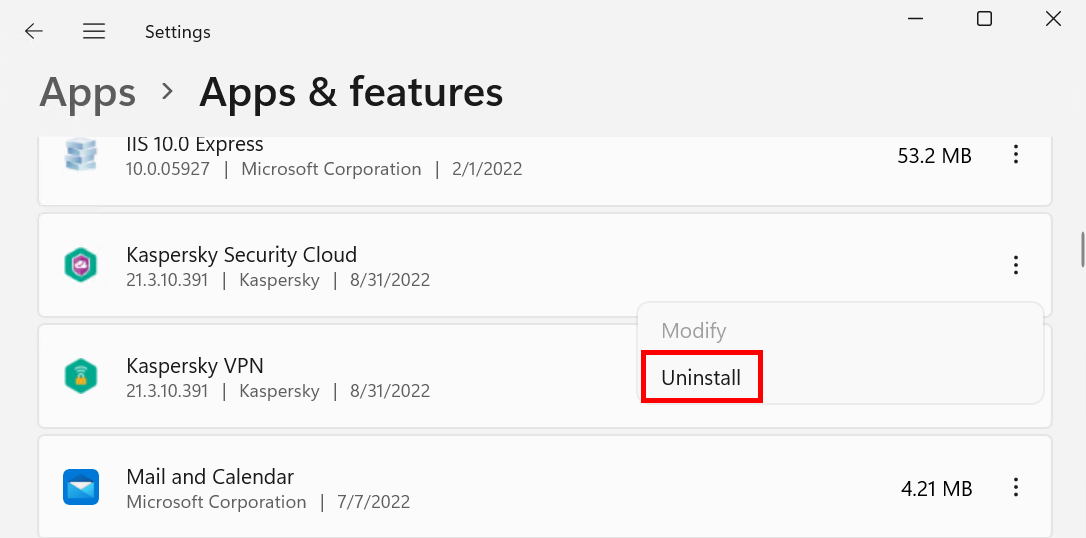
To remove Kaspersky from a Windows computer, follow these steps:
- Click on the Windows start menu and open your settings.
- Now select “Apps & Features”.
- Search for “Kaspersky” and click “Uninstall”.
- Kaspersky is now uninstalled. However, as other company modules may be on your computer, you should also carefully search for them. This could be, for example, the password manager or the VPN.
- These additional components can be removed in the same manner as described above.
Uninstall Kaspersky from Mac¶
Even if the program was installed on a Mac, it is possible to remove Kaspersky. For that, proceed as following :
- Open the program Kaspersky Internet Security for Mac.
- Then navigate to “Help” and “Support” at the top left of the screen.
- Click “Uninstall”, then confirm again.
- Enter the administrator name and password and click “Ok”.
- Now select “Exit” to finish uninstalling Kaspersky.
Remove Kaspersky using an uninstaller tool¶
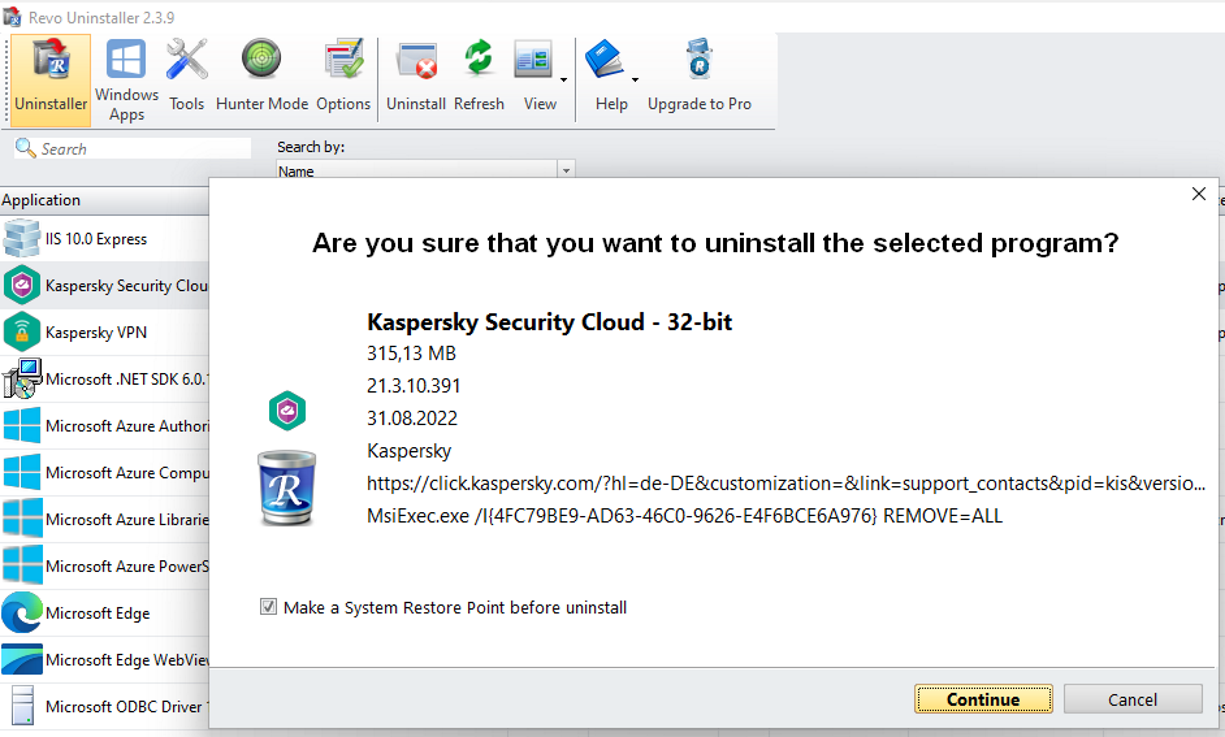
If you want to make sure you don’t forget any program files, you can also use an uninstaller tool. There are many free and premium options for this. In the rest of this article, we explain step by step how to use a removal tool for Kaspersky. We take as an example Revo Uninstaller.
- Download Revo Uninstaller for free and install the program.
- Now launch the software and search for Kaspersky in the search bar.
- Click on Kaspersky and select “Uninstall”
- You will then be asked if you are sure to uninstall the program. Confirm by clicking “Continue”.
- In the next step, set the intensity of the control: you have the choice between « Safe », « Moderate » and « Advanced ». If you choose the latter option, your system will be analyzed particularly thoroughly, but the process will take a little longer. Click “Next” to confirm your choice.
- After the search is completed, the program displays all Kaspersky registry items found on your computer. Then select all the elements before confirming with “Next”.
- In the next window, all folders and files of the software are displayed. You can then click on “Delete”.
- When all selected items have been deleted, the “Done” output will permanently uninstall Kaspersky.
What to do if Kaspersky cannot be uninstalled?¶
It may happen that Kaspersky cannot be uninstalled, especially if other program modules are still on your system. In this case, the supplier itself offers a solution: thekavremover tool. This is a standard procedure among antivirus software manufacturers. However, if you are looking for another solution and do not want to resort to the company’s uninstaller Kaspersky, a suitable third-party uninstaller tool such as the Revo Uninstaller presented in this article is the best solution.
Are you now looking for an alternative solution to protect your data? So, choose MyDefender from IONOS and benefit from automatic backups, regular antivirus scans and protection against ransomware attacks. IONOS offers different prices to perfectly suit your needs!




