With the open world game The Isle, you slip into the shoes of a dinosaur and must survive in their hostile environment. It is in particular thanks to its multiplayer mode that the game is very popular. Having your own The Isle server offers the possibility of playing this multiplayer mode with your friends! We show you how to configure it in just a few steps under Ubuntu.
System or server requirements¶
In order to guarantee a smooth gaming experience In The Isle, it is essential that the server you select meets certain minimum requirements. Since this game’s open PvP mode requires significant RAM usage, it is imperative tohave a sufficient amount of RAM. The server you opt for must also meet configuration requirements.
- Operating system : In this guide, the server operating system is Ubuntu. Other Linux or Windows Server distributions may also be suitable.
- RAM : your server must have at least 8 GB of RAM
- Processor : a quad-core processor is sufficient for the video game The Isle
- Connection : To avoid latency problems, satisfactory bandwidth is necessary. Especially if you want to play with a large number of players, the bandwidth should be around 10 Mbps.
- Hard disk : Depending on the operating system, you need at least around 70 GB (Windows Server) or 30 GB (Ubuntu) of free space on your server.
The Isle: which server for the survival game?¶
When you host your own server, you have a few different options to choose from. The choice to make between these multiple possibilities can quickly become discouraging and the different types of servers may in particular lead to confusion. With providers like IONOS, you can choose between three types of servers:
- Dedicated server : in the case of a dedicated server, all the hardware is reserved for you. Resources are not shared.
- Cloud Server : thanks to access to virtualized resources, you can adapt your server and its capacities at any time.
- vServer : here too, you benefit from virtualized resources.
The choice of server type depends on your individual preferences and the performance required, particularly depending on the desired number of players.
The Isle game scenarios and corresponding appropriate servers¶
So that you can navigate the different server types, we have selected typical gaming scenarios and corresponding server prices for you. If your server has enough capacity, you can, for example, even host a Teamspeak server.
| Possible scenarios of The Isle servers | Recommended IONOS servers |
|---|---|
| Up to 50 players, occasionally online | RL Cloud Server |
| Up to 50 players, always online | VPS Linux L |
| Up to 100 players, occasionally online | RXL Cloud Server |
| Up to 100 players, online all the time | VPS Linux XL |
| For more than 100 players, permanently online | XXL Linux VPS |
Step-by-step instructions for creating your own The Isle server¶
After choosing the server that suits you, you can start configuring your server. On Linux, this installation is done in just a few steps using the command line. It is also possible to host your own The Isle Evrima server.
Step 1: Connect to your server¶
The first step is to connect to your server. For this, the SSH protocol is generally used.
If you have opted for an IONOS server solution, you can also use the KVM console instead of SSH by following these instructions:
- Log in to IONOS with your access data.
- Access the server menu by clicking on “ Servers & Cloud « .
- Select the server in question. You will then be redirected to the IONOS Cloud Panel.
- Click on the server entry and then on the drop-down menu “ Actions « . In it, select the option “ Start KVM console « .
- Log in to your server with your access data. You will also find them in the Cloud Panel, under “ Access data « .
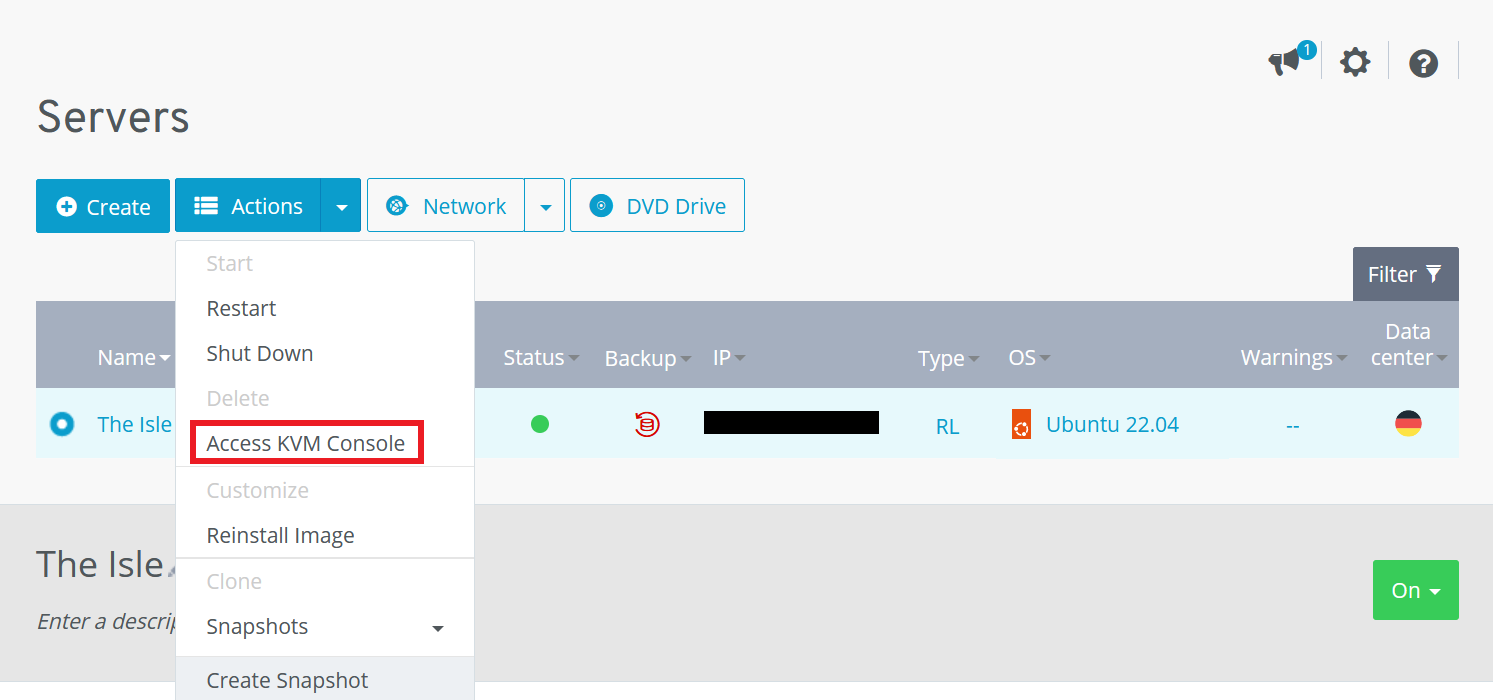
Step 2: Create a user account¶
After connecting to your server, you can create your own user account for the server. In this example we use island as a name for this user, but the choice of name is of course entirely up to you.
sudo adduser isle
sudo usermod -aG sudo isle
su – islebash
Step 3: Install SteamCMD¶
The next step is to install SteamCMD. To do this, we start by carrying out any updates to our system:
sudo apt update
sudo apt upgradebash
Then, run the necessary commands to download the SteamCMD libraries:
sudo apt install steamcmd
cd ~
mkdir islebash
SteamCMD is now installed on your server and ready to use.
Step 4: Open SteamCMD¶
In order to install The Isle server, you now need to launch the console client. The following command can be used to start SteamCMD:
You can now proceed to installing The Isle server. This is therefore done in the terminal using SteamCMD:
Steam>force_install_dir /home/isle/isle
Steam>login anonymous
Steam>app_update 412680 -beta evrima +quit
Steam>exitbash
Step 5: Move Steam Client Installation Files¶
The server searches for the Steam client you just installed in a specific directory. For The Isle server to work properly, move the Steam client to the directory in question, created automatically when installing the Steam application. If you prefer not to install Steam on your system, you can create this folder manually and move the client there from your SteamCMD folder:
mkdir /home/isle/.steam/sdk64
mv /home/isle/.local/share/Steam/steamcmd/linux64/steamclient.so /home/isle/.steam/sdk64/steamclient.sobash
If the “.steam” directory does not appear, you can solve the problem by installing the Steam client on the system via the package manager with the command sudo apt install steam.
Step 6: Download Required Files for Setup¶
Then you need some configuration files. These can be easily downloaded from GitHub. However, you should first create folders in which you can then place the files in question:
mkdir /home/isle/isle/TheIsle/Saved
mkdir /home/isle/isle/TheIsle/Saved/Config
mkdir /home/isle/isle/TheIsle/Saved/Config/LinuxServerbash
After creating the folders, navigate to the created file LinuxServer and download the necessary configuration files. To do this, you need the following commands:
cd /home/isle/isle/TheIsle/Saved/Config/LinuxServer
wget https://raw.githubusercontent.com/modernham/The-Isle-Evrima-Server-Tools/main/Engine.ini
wget https://raw.githubusercontent.com/modernham/The-Isle-Evrima-Server-Tools/main/Game.inibash
Step 7: Edit Configuration Files¶
Finally, you will need to edit the configuration files. To do this, you can use thetext editor of your choice. We have chosen here to use vim, which is simply used via the command line. The file that must be edited is called Game.ini and can be opened with vim as follows:
Enter your Steam-ID. You’ll find it in your Steam account by clicking on your profile name at the top right, then « **Account Details** ». The ID can be found directly under your account name.
The number of players who can join your The Isle server can also be specified in the file Game.ini. Additionally, you will be able to set the RCON password in the configuration file, which will allow you to manage your server remotely as an administrator. You can also choose not to use a password by specifying RconEnabled:false.
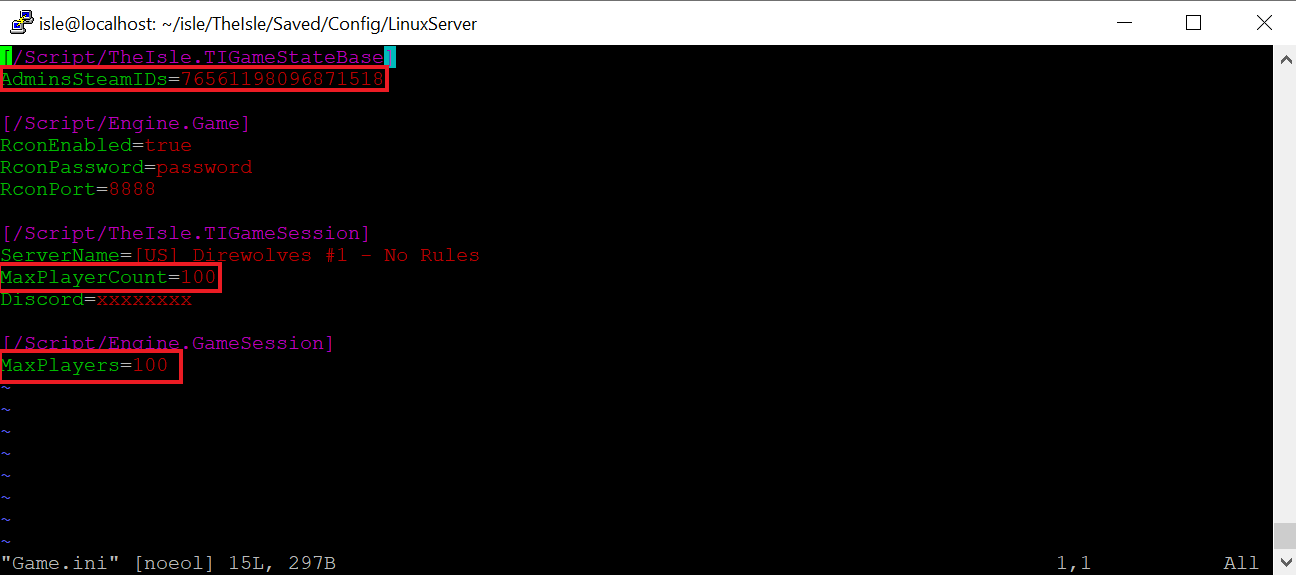
Step 8: Start the Server¶
Once your server setup is complete, you can start your server. To do this, you must first access the correct folder:
Then you can use the following command to start the server. Be sure to replace [Adresse IP] by your own IP address.
./TheIsleServer.sh MultiHome=[Adresse IP]?Port=7777?QueryPort=7778 -logbash
Step 9: Connect to The Isle Server¶
Your server is now successfully configured! For the game to begin, all you have to do is connect to your server. To do this, launch your game and enter the data of the server you just created into the search. You will then be connected to the server.





