Apache’s flexibility is one of its main advantages. You can modify this open source software according to your needs, and supplement it using basic modules. In this regard, you must also constantly monitor the Apache compatibility. Follow our step-by-step instructions and find out how to know the Apache version already installed.
How does Apache work?
Apache is a popular cross-platform software. He rocks communication between server and client. When opening a Web page, the browser sends a request to the Web server and Apache returns the requested files in HTML, CSS or even JPEG formats as a response.
Do you want to configure an Apache web server? You can add different modules to it. Some of them can also allow you to improve the security and performance of your website. By doing this, you can customize Apache. To avoid any faults in modules or if you want to install Apache for WordPress, for example, check that you are using the correct Apache version.
Run your own Apache web server with the Linux hosting offer from IONOS. IONOS gives you scalable performance, DDoS protection, geographic redundancy and many other features.
Step-by-step instructions: know your Apache version¶
There are several ways if you want to know your current Apache version. To obtain this information, you can for example go through WebHost Manager, cPanel or Shell. Discover with us these different tools and their commands.
Find out your Apache version with WebHost Manager¶
Enter “ apache » in the search bar.

Then select “ Apache Status » (Apache state).
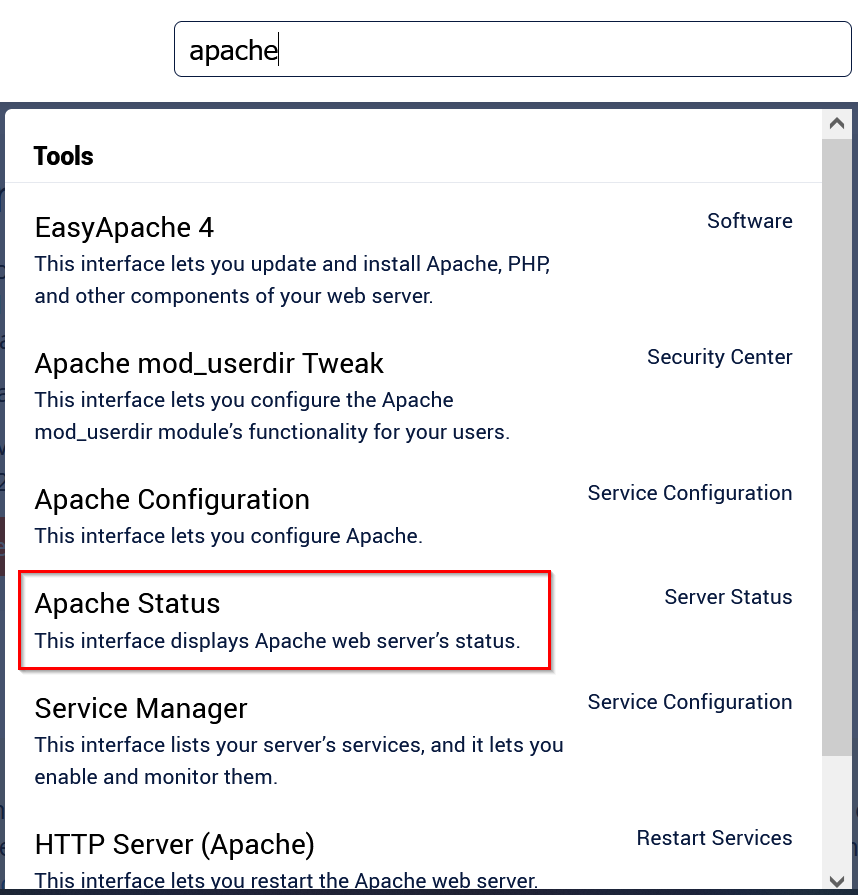
Your current Apache version is displayed right next to ” Server Version » (server version). In our case, Apache is at version 2.4.56.
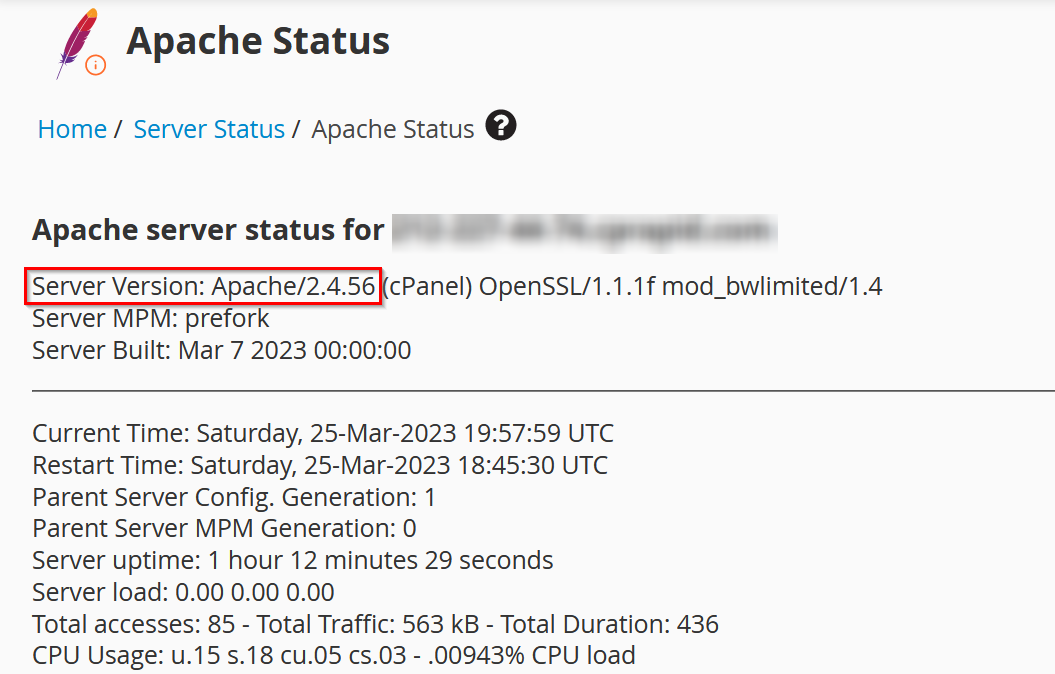
Find out your Apache version with cPanel¶
In cPanel, your Apache version can be viewed under “ Server Information » (server information).

Here you can see the installed Apache version.
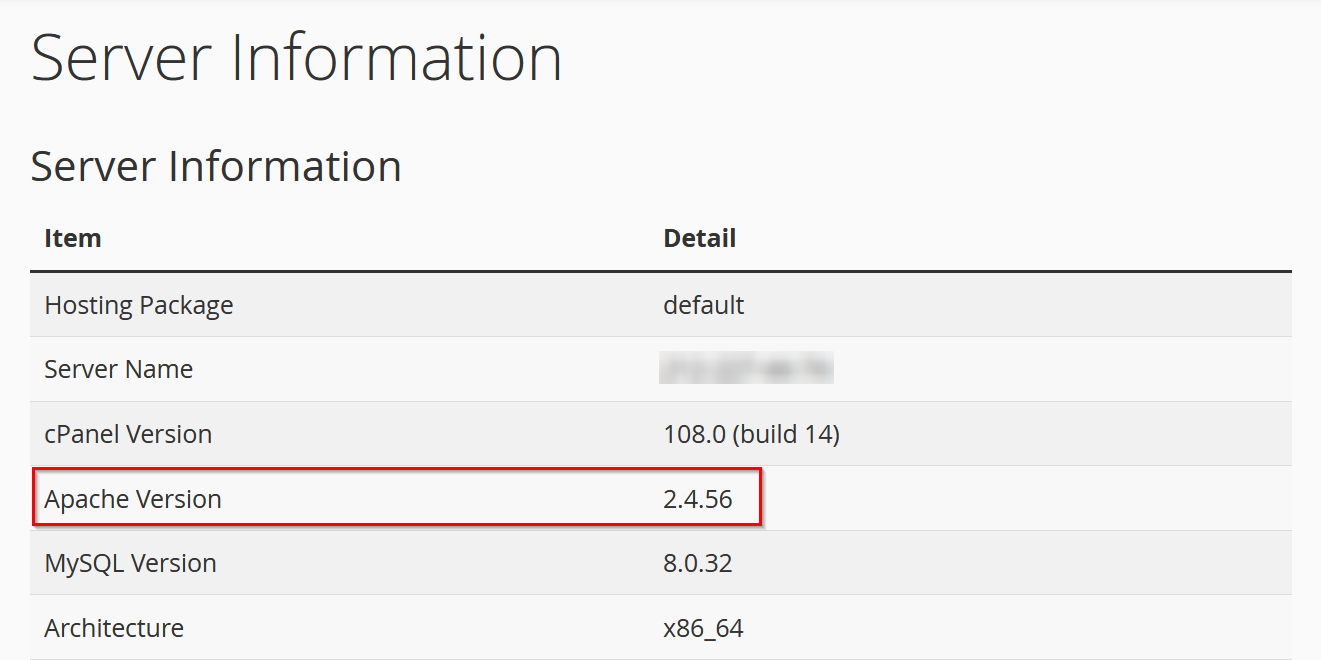
Find out your Apache version with Shell¶
If you choose this method, connect to your server via SSH asroot user. Complete the command below with the “-v” option in the terminal:
$ /usr/local/apache/bin/httpd -vbash
You can also choose to use the abbreviated form provided for this purpose:
You then obtain the following result:
Server version: Apache/2.4.56 (cPanel)
Server built: Mar 7 2023 00:00:00bash
The Managed servers offered by IONOS allow you to use high-performance servers, even if you have no technical knowledge. IONOS takes care of administration and maintenance to improve the efficiency of your infrastructure.




