If you have a website with the Joomla CMS, you have a simple possibility to customize the design of your site in the form of what we call templates. Installation is not difficult, whether you place the necessary files directly in your Joomla folder structure or install a Joomla template in the backend.
Joomla templates: the different installation possibilities¶
Joomla templates are used to individually adapt the design and layout of your website to your needs or preferences. There are a whole series of predefined templates that you just need to install. You have the choice between several possibilities:
Option 1: install a template from the web catalog¶
Joomla extensions allow you to develop your website. Such extensions are not always dedicated to the functions of your website, but can also simply concern the design. These are generally not templates in the literal sense of the term, but often rather tools that make it easier for you to create an individual website.
To install such a tool from the web catalog, first navigate in the Joomla backend to “System > Install > Extensions” and select from the navigation bar the “Install from web catalog” option. In the window that opens, you can search for an extension you like. Once you find one, click the green “Install” button.
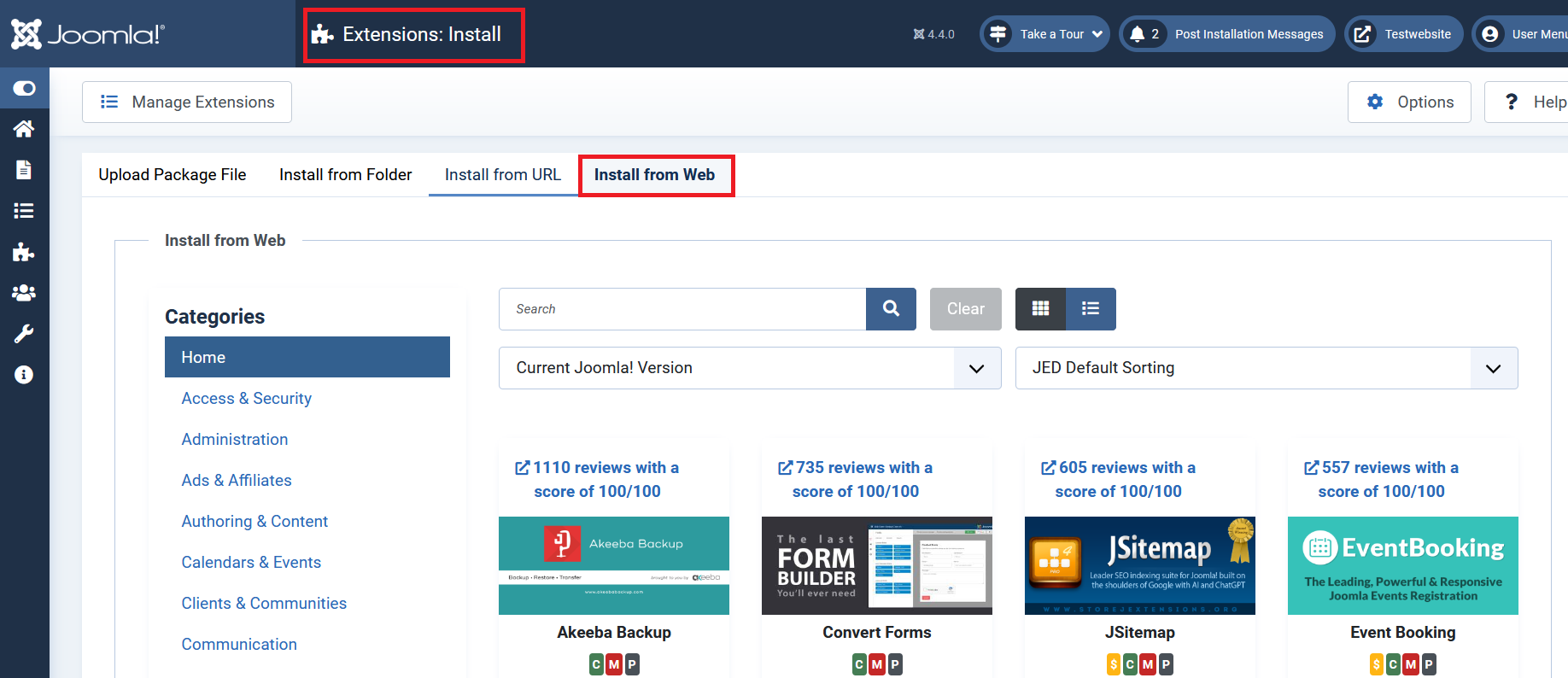
As soon as the installation is complete, you can find and use the extension under the “Components” tab.
Option 2: download the template as a package file¶
Another possibility of adding compressed templates to your Joomla site is to download the templates as a package file. To do this, first go to “System > Install > Extensions” and then select the corresponding option in the navigation bar. To download your template, simply drag and drop it into the selected area. You can also click the button and select a file from your directory.
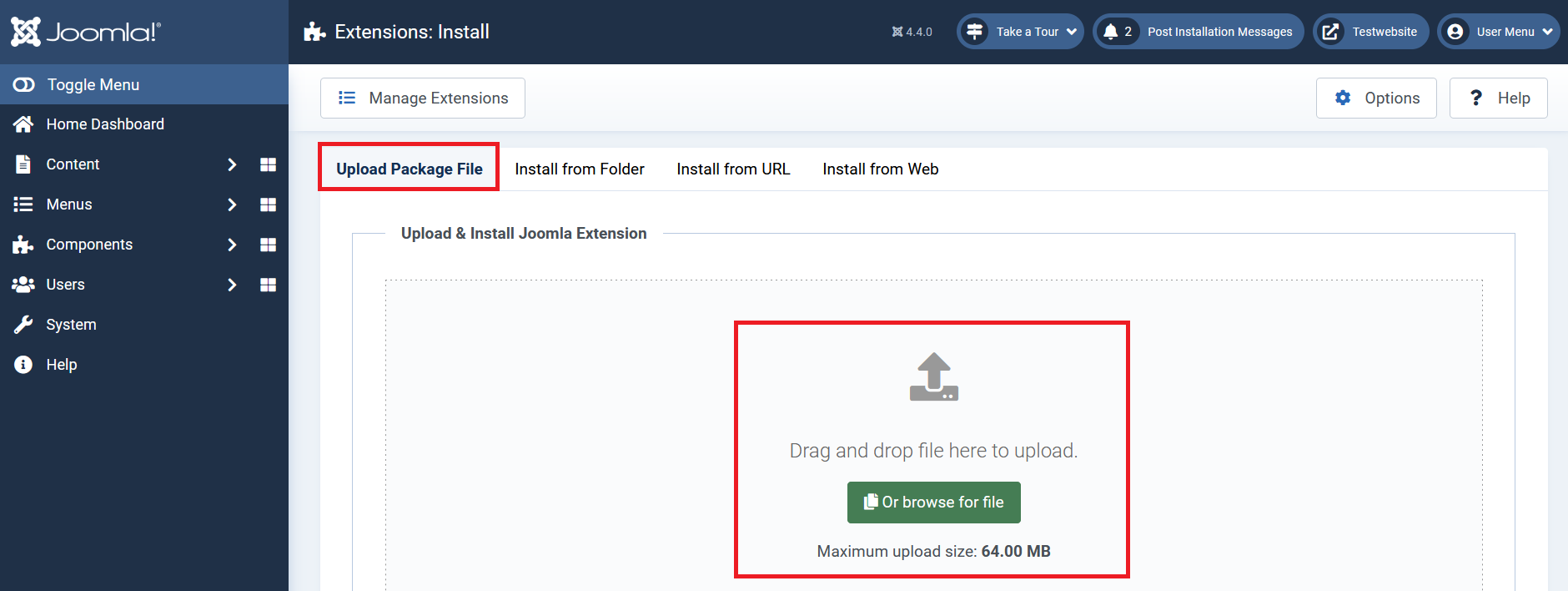
After installing the template, you can check if the installation was successful by clicking on “ Manage extensions « . If you filter templates in the menu that opens, the template you installed should appear in the list.
Option 3: install a template from the directory¶
Relatively similar to the second option, it is possible to install a template directly from a directory. To do this, you must first unzip the template of your choice and the place on your web server. Next, enter the path to the desired template in the installation wizard. You will find it as before under “System > Install > Extensions”.
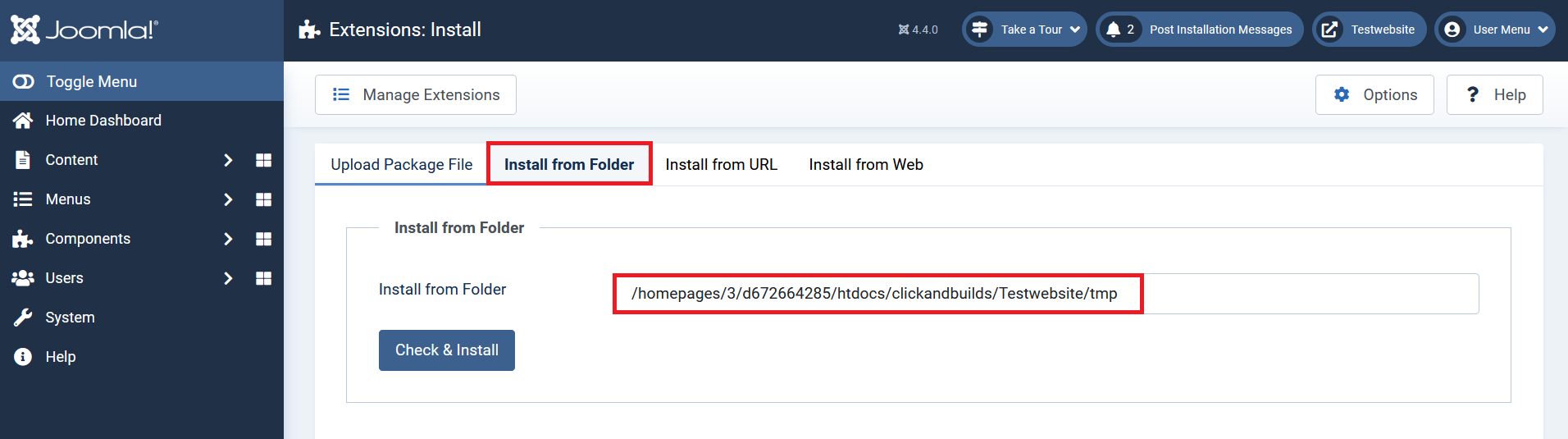
Option 4: install a template from the URL¶
The least complicated way to install a Joomla template is to download it directly from the URL. This is also possible under “System > Install > Extensions”. The only thing you need to do to ensure the installation of your Joomla template is to enter the URL that leads to the corresponding template package. This option is very practical since the CMS takes care of everything else for you!
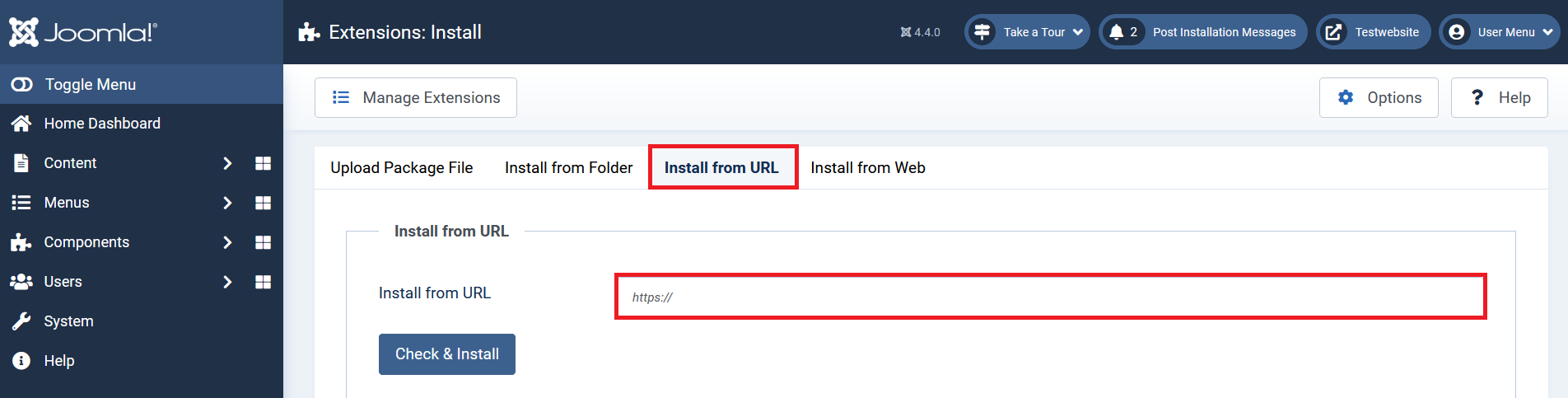
Option 5: download the unzipped template files into the Joomla folder structure¶
You can also install Joomla templates by adding them to the folder structure Joomla. This variant is particularly interesting if you create your own Joomla template, because you already have to create the necessary files yourself anyway. To do this, use a folder bearing the name of your template (in our case “test”), which contains all the necessary files, and place it in the Joomla templates folder.
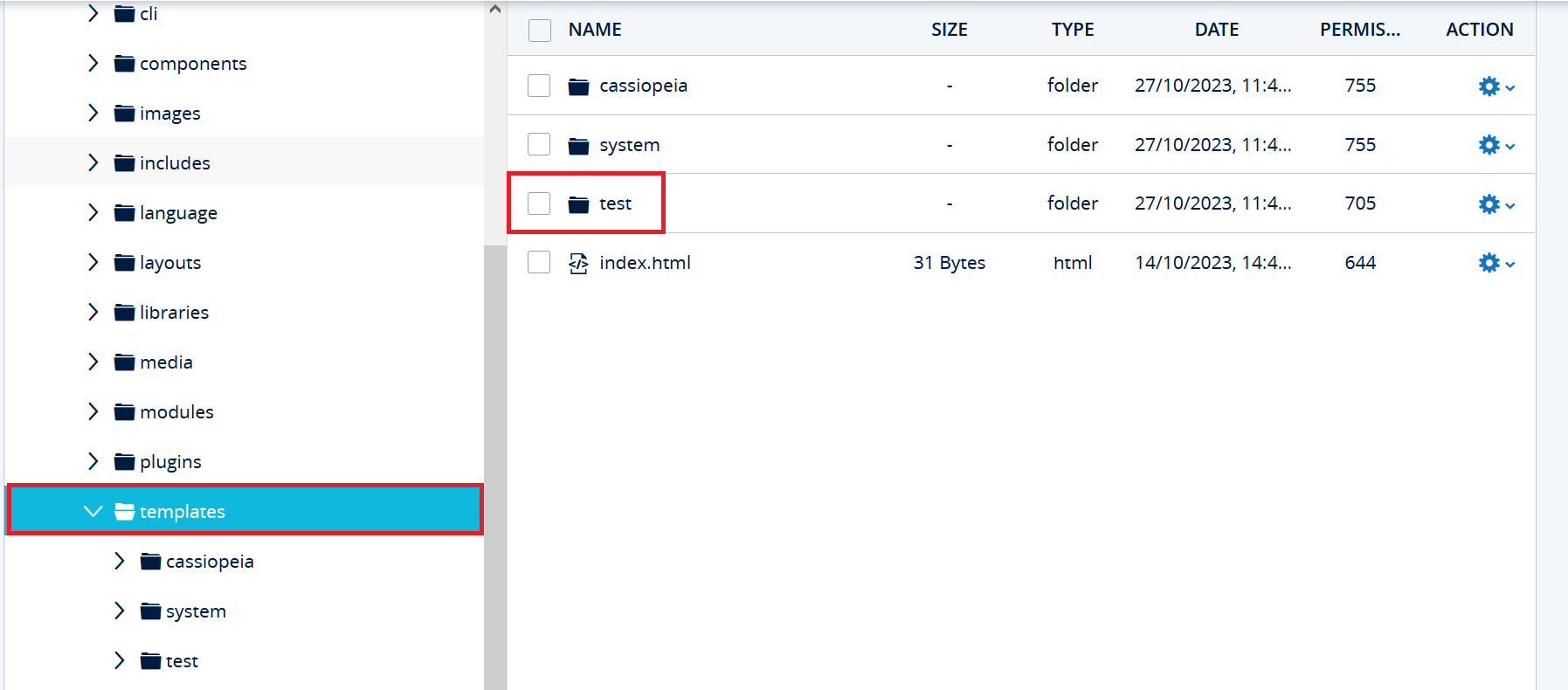
Then navigate to the Joomla backend to “System > Install > Verify”. All newly added files are displayed there. Your template should also be there. By clicking on the box to the left of the model nameyou can start the installation process.
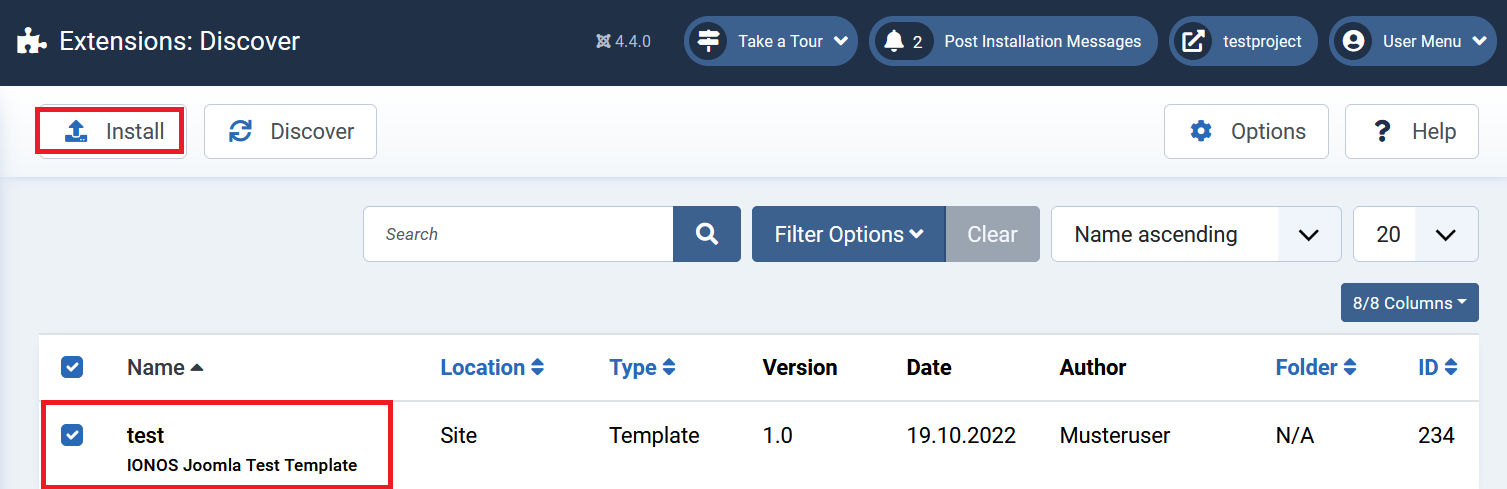
Activate a Joomla template¶
If you have installed a Joomla template, this does not mean that your website will immediately be adapted accordingly. Each template must first be activated after its installation. But it only takes a few clicks in the Joomla backend: navigate to “System > Templates > Site Template Styles” and select the template to activate by clicking the star button to the right of the template name.




