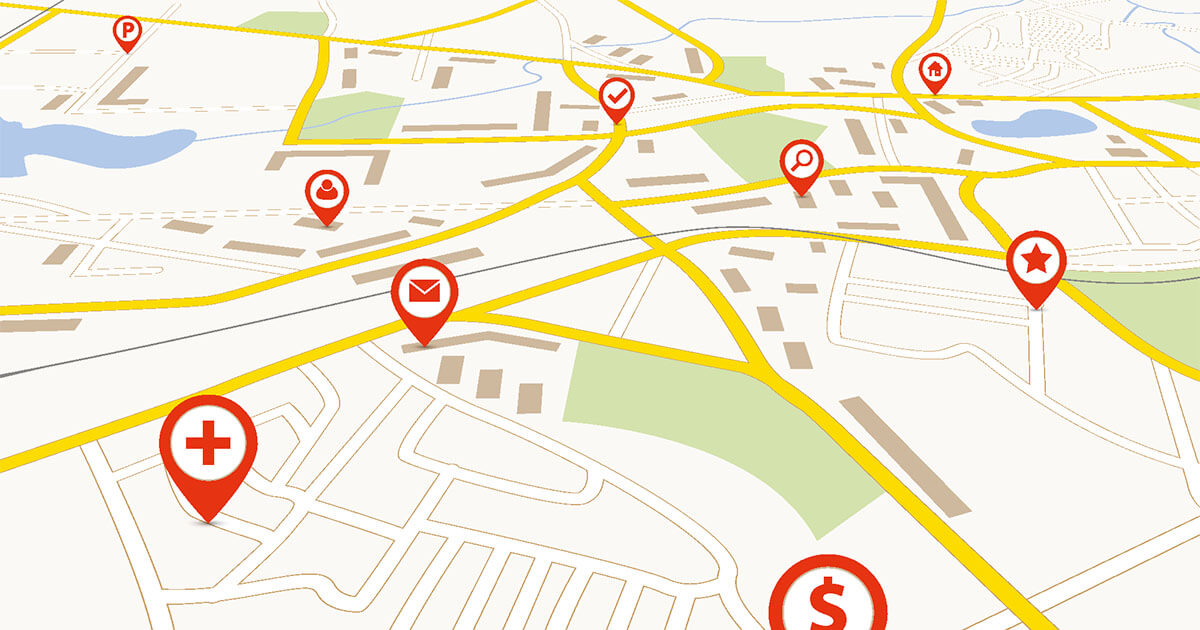The search engine Ecosia devotes around 80% of its revenue to reforestation of forests around the world. By using Ecosia as your default search engine, you offset part of the carbon footprint of search engines and their servers. To support Ecosia, simply add the search engine to your current browser.
Ecosia, a “green” search engine?¶
Christian Kroll, developer of the “zero carbon” search engines Forestle and znout, published the Ecosia search engine in 2009. This first used search results from Yahoo! before relying on Bing’s results combined with its own algorithms. The unique feature of Ecosia lies in its ecological approach by conviction: Anyone who uses Ecosia for their online research indirectly plants trees. The company behind the search engine supports more than 20 reforestation projects by donating around 80% of its advertising revenue.
According to their own statistical indications, Around 45 searches are required to plant a tree. In the search engine, an individual counter tells the user how many searches are still necessary before the next tree planting. The figures come from average values calculated from the frequency of clicks on advertisements and the revenue generated. In addition, Ecosia operates its own zero-emission servers in Green IT and Green Hosting. The servers use exclusively electricity from renewable energies, in accordance with the green marketing of the most ecological search engine.
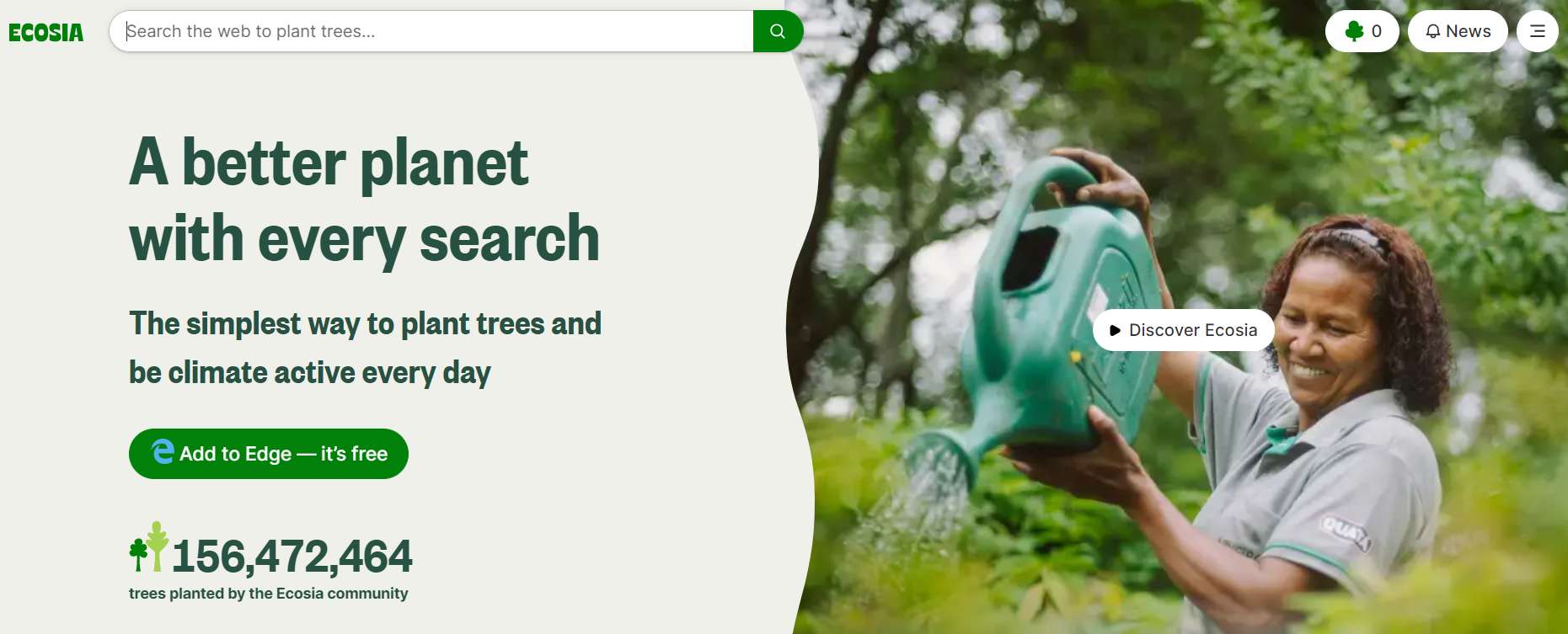
How to make Ecosia your default search engine?
The French Internet generates approximately 27.12 tonnes of CO2 per year. Around 23 trees would need to be planted to offset the ecological impact of a single second of browsing on Google. Anyone who wants to help reduce the Internet’s carbon footprint can, in just a few steps, change their default search engine to use the Google alternative Ecosia. Here’s how to do it with popular browsers Chrome, Edge, Firefox and Safari.
Chromium¶
Step 1: click at the top right on the three-dot icon, then click Settings;
2nd step: go to Search engine in the left sidebar menu and open the “Search engine used in address bar” drop-down menu. You should find Ecosia as an alternative search engine in the list. If Ecosia is not listed, install it from the Chrome Web Store and then choose Ecosia as the default search engine for the address bar.
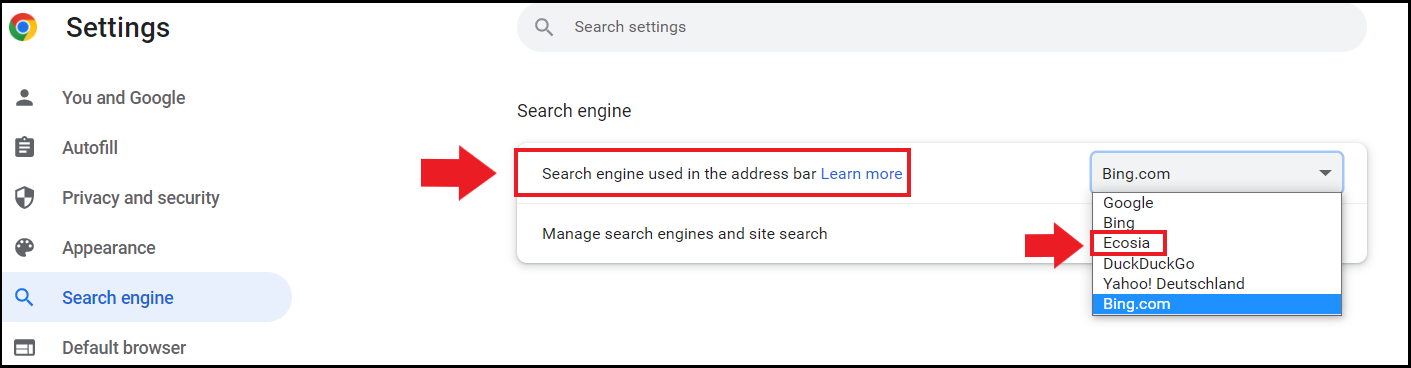
Step 3: to open the default search engine in the browser, then go to Manage search engines and site search, located in the Search engine section. Select the default search engine by clicking on the three-dot icon next to Ecosia by clicking Use default.
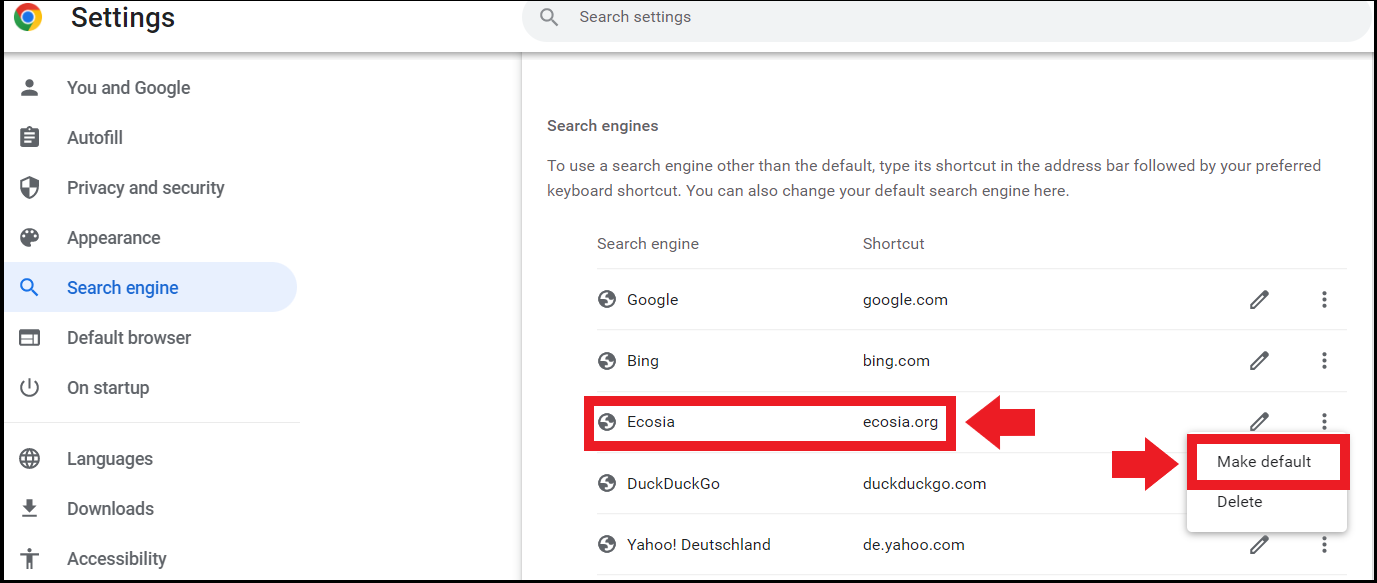
Edge¶
Step 1: click at the top right on the three-dot icon, then click Settings;
2nd step: go to the left menu on Privacy, Research and Servicesscroll to the point Address bar and search and click on it;
Step 3: next to the option Search engine used in address barselect Ecosia from the drop-down menu.
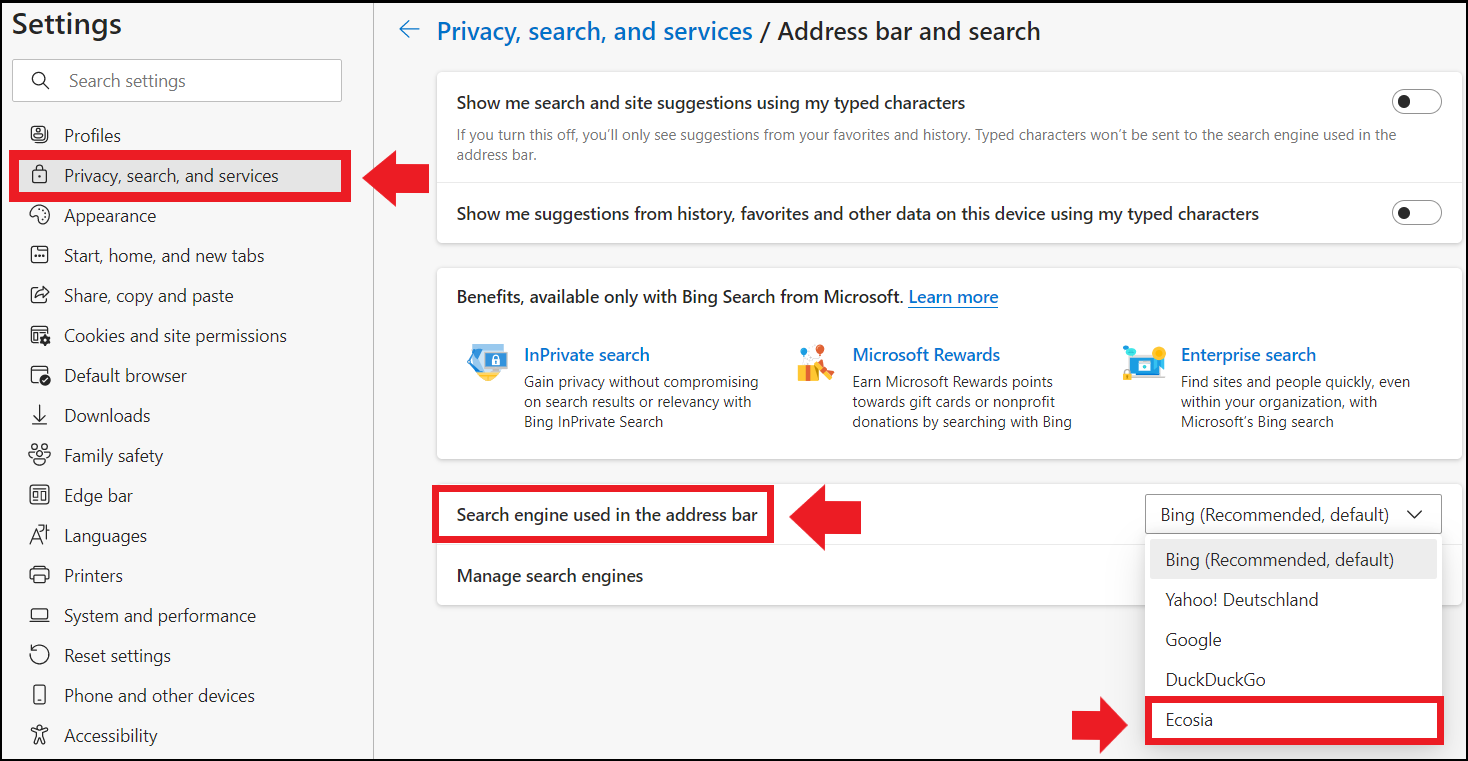
Step 4: open the game Manage search engines and choose Ecosia from the list.
Firefox¶
Step 1: click on the top right on the icon with three bars, then on Settings;
2nd step: click on Research in the left side menu and set Ecosia as the default search engine in the drop-down menu under Default search engine. If Ecosia does not appear in the list, add the search engine as an add-on for Firefox.
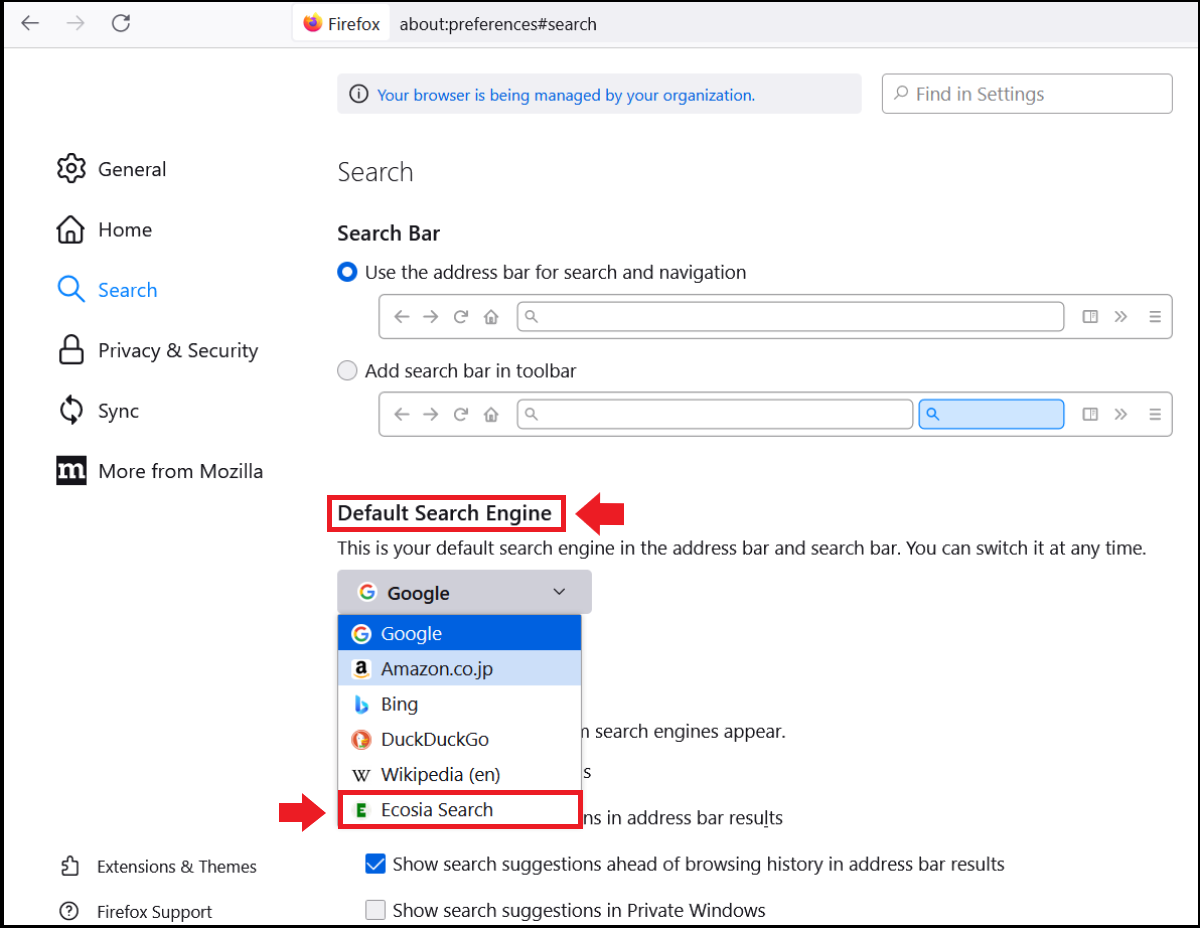
Safari¶
Step 1: In the top menu bar, click Safari > Preferences;
2nd step: in the tab Researchselect Ecosia from the drop-down menu next to Search engine.
Use Ecosia as an app¶
Want to use Ecosia as your default search engine beyond your desktop? There is also a Ecosia app for Android and iOS.
Once the download is complete, follow the installation steps to reduce your carbon footprint when searching online, even from your smartphone!