The popular open-world survival game ARK: Survival Ascended is even more fun when played in multiplayer mode with friends. To make it easier for other players to access your game server, it can be associated with a domain. The URL will then be used instead of the server IP to connect to the server.
Preconditions¶
To be able to connect your server to your own domain, you don't need anything other than your ARK: Survival Ascended server and a domain. If you haven't yet set up a server for your game, you should start there.
To associate your server with a domain, you of course need a suitable domain name. At IONOS you can register an individual domain name very simply. But first you need to think about choosing your top-level domain; some domain extensions are more suitable for game servers:
- .gg
- .io
- .world
- .fans
- .club
- .games
- .pro
- .community
There are a whole host of new TLDs that might be suitable for your server as well. Choose one of these possibilities and then check with the IONOS Domain Check tool whether the extension you have chosen is still available in combination with the name of your choice.
Connect the domain to the ARK: Survival Ascended server – here's how to do it!¶
Now that you have the server and the domain, all you have to do is establish a connection between the two components. If you have used your domain before for other projects, for example websites, this is no problem.
In our step-by-step guide, we show you how to connect the ARK: Survival Ascended server and domain using an IONOS account. If you are using another ISP, these instructions may be slightly different in some places.
Step 1: Find Server Data¶
First, you need to find your ARK: Survival Ascended server data needed for connection. This is the IP address of your server as well as the authorized ports. At IONOS, simply access your customer account and read the necessary data : Go to “Servers & Cloud” and then click on your ARK: Survival Ascended server. All data, including the IP address, is then displayed.
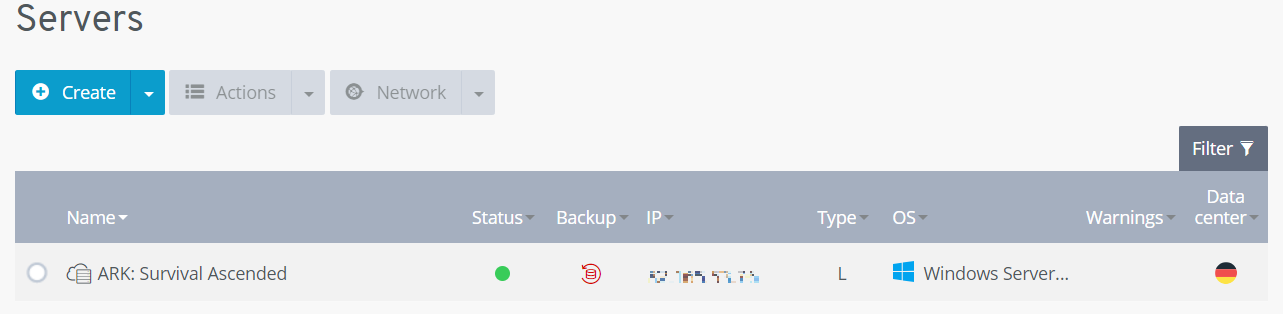
Write down this information, as it will still be needed later in the server and domain connection.
Check out our domain redirection article in the IONOS Help Center if you are having trouble with domain redirection.
Step 2: Access DNS Options¶
For you to connect your domain to a server, you need to open your domain's DNS options and later create DNS records as well.
To do this, access the domains menu in your customer account and, in the case of IONOS, select from the list the domain you have planned for your game server. Then click on the gear symbol and open the DNS options.
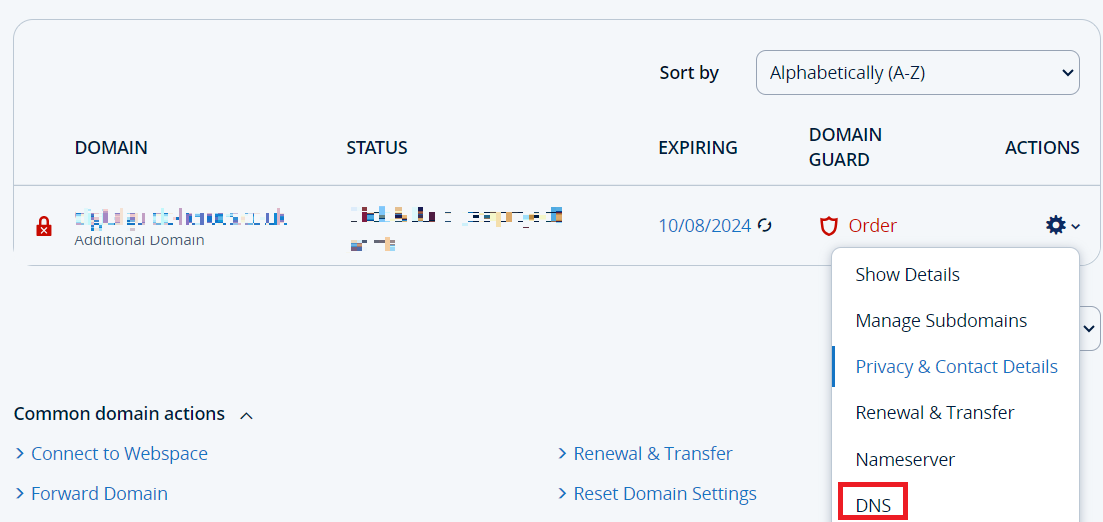
Step 3: Create a DNS record¶
You must now create a new DNS record for your domain in order to connect it to your ARK: Survival Ascended server. DNS records are actually used to specify the membership of a domain to one or more servers.
Create an A record¶
So that you can call your server through your domain, you need an A-Record. The “A” stands for Address and actually describes what the DNS record is responsible for: it must link the domain name to the IP address of your ARK: Survival Ascended server.
To add an A record to IONOS, click on the “Add record” button and then choose the A record from the possibilities that open. You must complete the following three fields:
-
Hostname : The hostname is used to create a subdomain for your server. For example, you can enter “ark” to create the domain
ark.example.org. If you are using the domain only for your ARK server, you can also use a wildcard character (@). This ensures that your ARK: Survival Ascended server is directly accessible underexample.org. - Noted : Enter the IP address of your ARK: Survival Ascended server here.
- TTL : TTL means Time To Live. The indication in this field determines how often the domain name system
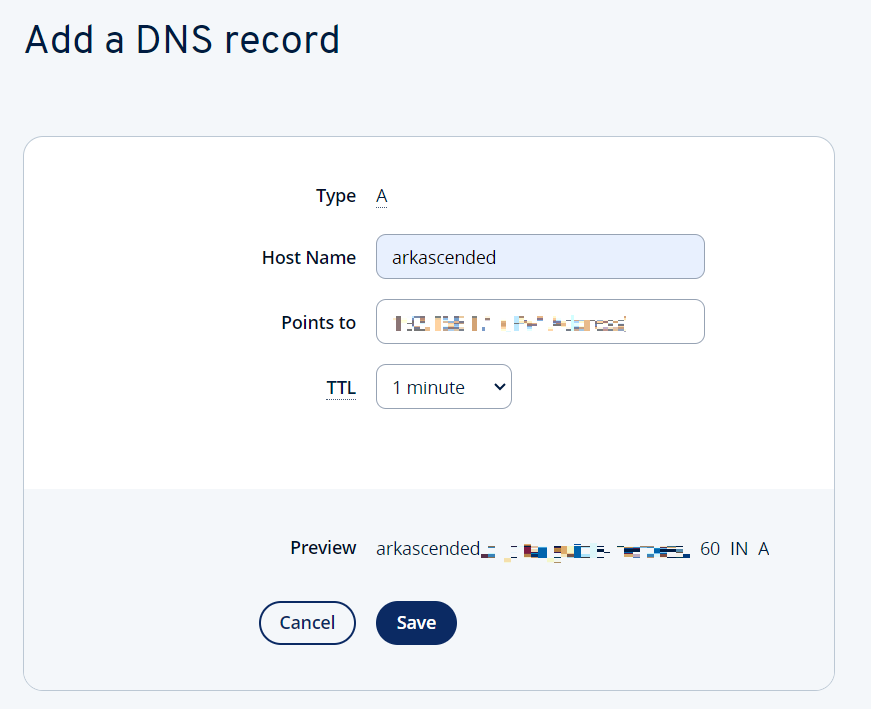
Step 4: Establish a connection with the server¶
If you now want to establish a connection with your server, all you need to do is enter your domain. So you and your teammates no longer need to remember an encrypted IP address!




