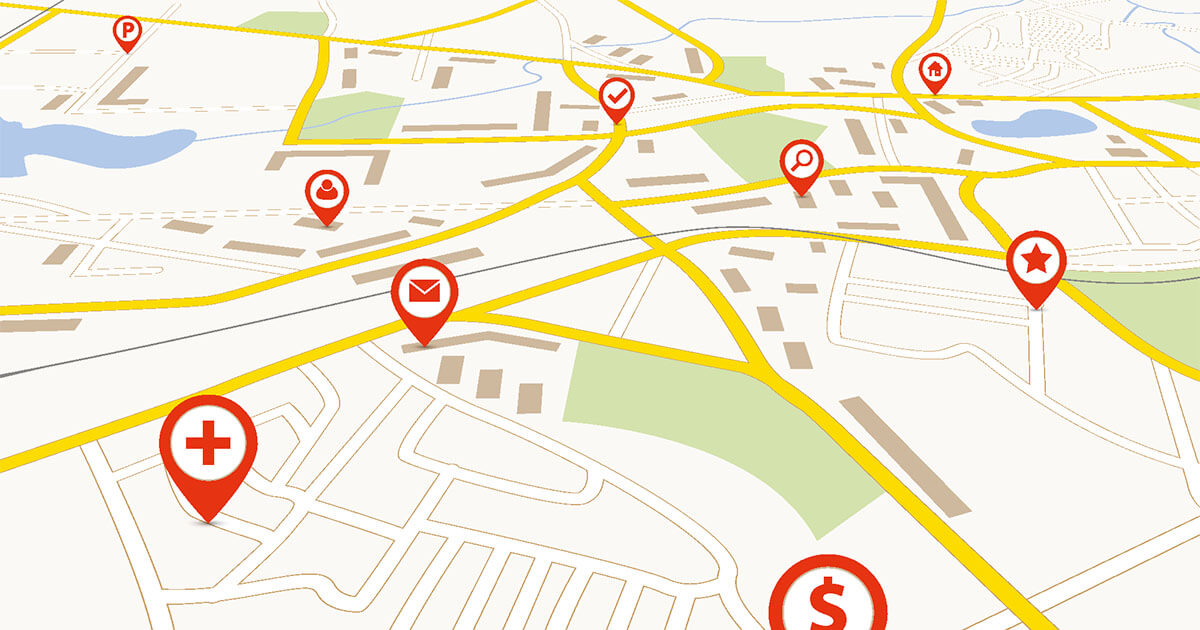If you do not wish to use a third-party tool, it is possible to modify a registry key in the Windows Registry to make the taskbar transparent. Caution is advised here, however, because a careless and erroneous modification of the registry can permanently damage the operating system. Only experienced users should choose this option.
Here’s how:
Step 1 : open it « Run » menu using the Windows keyboard shortcut [Windows] + [R] and enter the CMD command « regedit » to open the Windows Registry Editor.
2nd step : enter the following path in the registry editor: HKEY_LOCAL_MACHINE\SOFTWARE\Microsoft\Windows\CurrentVersion\Explorer\Advanced
Step 3: first save the relevant registry entry by clicking on « File » and then on « Export ». In this way, you create a backup of the registry entry to modify in a location of your choice.
Step 4: when you are in the mentioned folder, right click in the right part on an empty space. Go to « New » and to « DWORD (32-bit) Value ».
Step 5: now enter « UseOLEDTaskbarTransparency » as the new string. Double-click on the new string and change the value from 0 to 1. Then accept the changes.
Step 6: restart the computer. The transparent taskbar is now displayed.