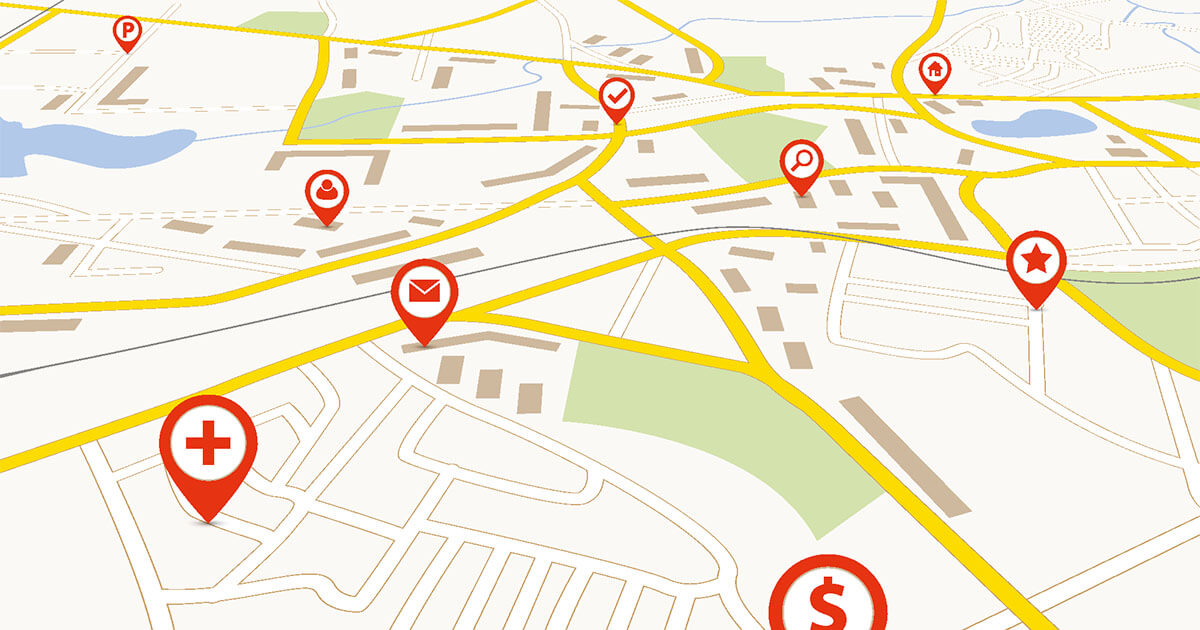If you want to make changes to personalize your site and be able to check them directly, the Customizer from the Customize menu of WordPress remains an option of choice. Two advantages for this one: no more need for a child theme and theme updates will not overwrite your work. It is only when you choose to use a new theme that your changes may not be taken into account. Here’s how to do it with this method:
- Start by creating a backup to save you cold sweats in case of error.
- Then login to the backend.
- Go to Customizer in the Appearance > Customize menu on the left bar.
- Scrolling down the page, click on the “Additional CSS” option.
- You can then enter your code in the new interface which then opens. Live preview lets you see in real time what your WordPress CSS changes will look like later on your site. Moreover, the Customizer alerts you to any errors in the code.
- When you’re done, you can save your changes, publish them, or schedule them to be published later.
Don’t forget that your changes are reflected in all the sub-pages, even via the Customize menu and the Customizer. Unless you have selected only certain pages.