Outlook Dark Mode takes the strain off your eyes when you spend a lot of time in front of the screen. You can easily activate dark mode in the settings, both on the computer and in the application.
It only takes a few steps to activate Outlook dark mode:
- In Outlook, go to the “File” entry
- Select the “Office Account” option
- Under “Office Theme,” click the “Dark Gray” or “Black” color options
Enable Outlook Dark Mode: Step-by-Step Instructions¶
When you set Outlook as your default email client, you can look into Microsoft’s settings. In these options you can customize the email service as you wish. In addition to changing the default font in Outlook or the language, this also covers dark mode: according to Microsoft, it is among the best compared to Outlook alternatives like Thunderbird or Google Workspace.
Night mode is available in Outlook from version 2019 and Microsoft 365. Here’s how to activate it:
Desk¶
On Windows, you activate Outlook dark mode as follows:
Step 1 : Log in to the Outlook desktop app with your login details and navigate to the “File” menu item in the upper left corner. Then select the option “ Office account » in the left menu.
2nd step : Go to “Office Theme” option. Then select “ Dark gray ” Or ” Black » for the desired dark theme under the proposed design variations.
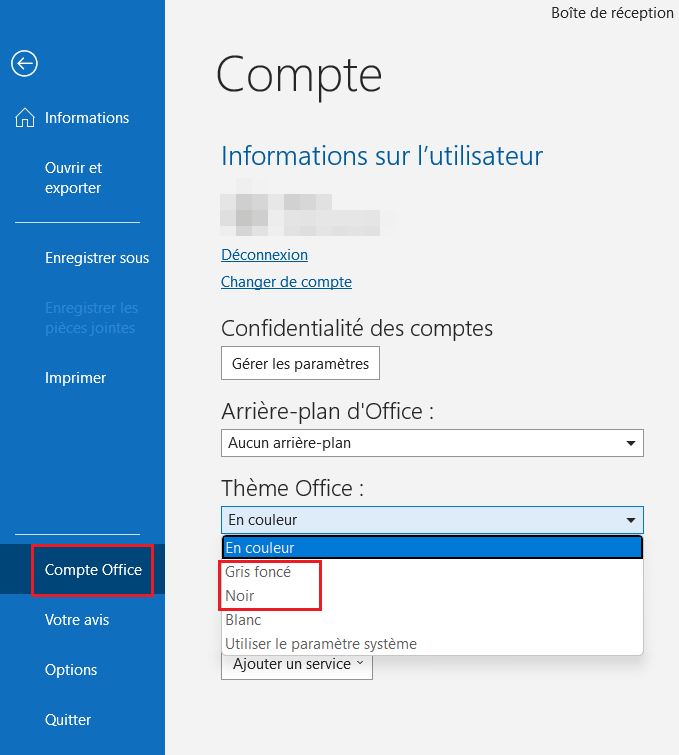
Step 3: your Outlook is now displayed in dark mode, relieving the eyes. If you wish it disable againselect the “Use system setting” option or another Office theme in the design variations.
For all Mac users, Outlook dark mode can only be activated by changing the display mode of your operating system to dark mode. In this case, Outlook automatically applies the display with dark backgrounds.
Switch between day and night modes¶
Don’t want to activate dark mode by default, but only when reading a current message? Outlook offers you a convenient option in the Microsoft 365 subscription for this purpose, through which you can switch directly to dark mode in the messaging window. You’ll find the sun icon next to options like “Reply” or “Forward” in the toolbar. Click on it and select the moon icon to enable dark mode for this post only. The same goes for a dark window background and light font when writing a message.
Turn off dark mode for messages¶
Want to use dark mode only for Outlook menus and settings, but want to view messages with a light background? There is also a suitable option for this. Proceed as follows:
Step 1 : In your desktop Outlook account, click “File,” then “ Options “.
2nd step : In the “General” menu area, under “Personalize your Microsoft Office suite of programs,” select the Office Black or Dark Gray theme. Check the “Never change document page color” box. Messages are therefore also displayed in white in dark mode.
Take advantage of the complete Microsoft offering of office applications and always stay up to date for networking with Microsoft 365, hosted by IONOS.
Mobile version¶
Step 1 : Log in to the Outlook app and tap your profile icon in the upper left corner. Go to the gear icon at the very bottom of the left menu.
2nd step : In the settings, select “Appearance”.
Step 3: In the “Appearance” menu, you will find the “Dark” mode in the “Theme” tab. Tap it to activate Outlook dark mode.
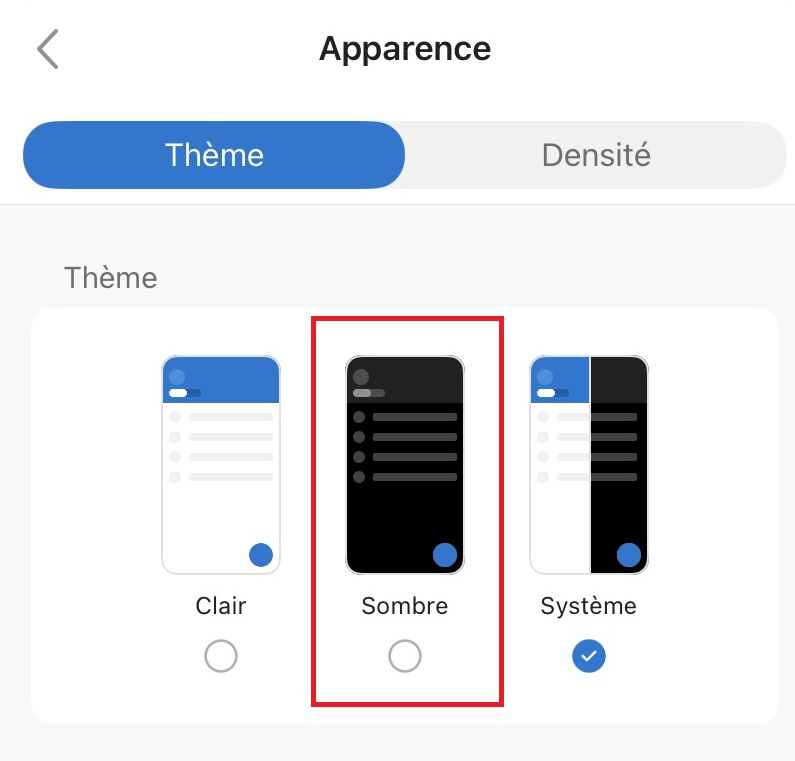
Web application¶
Step 1 : Meeting on outlook.com and log in using your login credentials.
2nd step : Click the gear icon in the upper right corner, then select “Dark Mode.” Outlook now appears in dark mode in the web app.
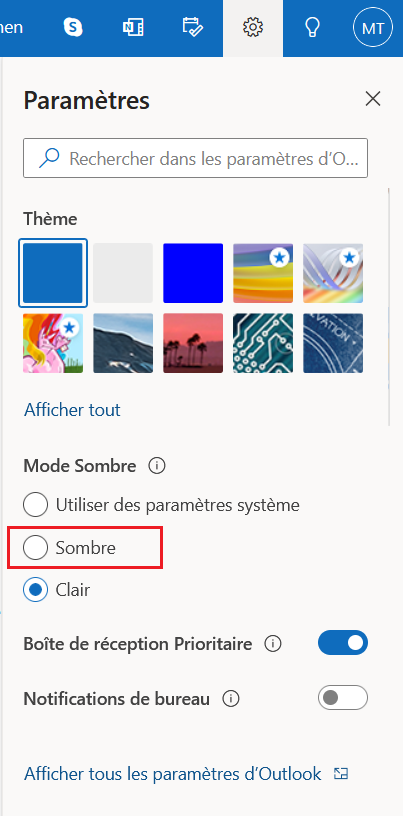
Is dark mode always better?¶
Although dark mode is now a part of almost all new apps, it doesn’t necessarily offer a better display. The suitability of night mode depends mainly on the ambient light in which you use your device and how long you work on the screen. Night mode relieves the eyes especially in low light conditions and should therefore be activated in dark rooms. Even in darkened public spaces or in means of transport, this allows discreet use of the equipment without disturbing anyone.
Dark mode only saves battery on OLED displays, where unused pixels turn off when dark mode is enabled; they therefore do not consume energy. As for LCD screens, dark mode helps relieve the eyes, but not the battery.




