Before removing spyware, you will first need to verify the infection by the malware introduced into your machine. To do this, perform regular scans of your system with an antivirus program. Windows 11 already has a reliable tool with “Windows Security”, which helps detect and remove Trojans on PCs. If it doesn’t work the first time, there are other possibilities.
How to identify a Trojan horse?
In most cases, it is not possible to know immediately if your system is infected by a Trojan horse, especially if it is well camouflaged. Signs of this include slow system performance, high Internet traffic, or other unusual computer activity. This includes, for example, the unexpected opening of windows and applications or a mouse pointer that moves on its own. If you notice a typical symptom of a Trojan infection, you should first check all running tasks on your computer. The Windows Task Manager is only partially suitable for this task, as some processes remain hidden.
To ensure this, use an antivirus to completely scan your system and reliably detect any Trojan activity in the background. In addition, you thus increase your cybersecurity because such a tool constantly monitors your system and protects you against malware before a Trojan has time to perform a dangerous action.
With MyDefender from IONOS, detect and remove Trojans on PC before it’s too late with regular antivirus scans. For added security, automatic backups of your data are kept securely in ISO certified data centers.
Scan Windows 11 and detect Trojans¶
Windows 11 has its own antivirus tool called “Windows Security” that scans your system for malware. Here’s how to do it:
- Open “Windows Security” from the Windows Start menu;
- After launching the tool, select Virus & Threat Protection > Settings > Full Scan for a complete security analysis;
- Then click “Scan Now” to start the scan.
To avoid missing a possible Trojan infection, it is recommended to perform a full scan with Windows Defender Offlinein addition to using at least two different antiviruses on a Windows computer. Defender Offline helps detect and remove the most stubborn PC Trojans with the latest threat definitions. To do this, you will need to activate Windows Defender if you are not already using it. Then start the scanning process as follows:
- Go to Windows Settings > Privacy & Security;
- Then go to Windows Security and click “Open Windows Security”;
- Select “Virus and Threat Protection”;
- Click in the next window on the “Analysis options” option;
- Select “Microsoft Defender Antivirus” and click “Scan Now” to complete the scan setup.
Afterwards, your computer will automatically restart and the scanning process will begin for approximately 15 minutes. If the offline scan detects a Trojan, it will notify you. On the other hand, if there is no spyware to remove on the computer, your system will start normally after the scan. The fact that the scan takes place at startup helps detect and remove Trojans and other spyware that you no longer have access to once the system starts.
How to remove a Trojan horse?
If your antivirus or Windows Defender gives you a positive result after scanning, you should immediately remove the Trojan by following these steps:
Step 1: Cut the Internet Connection¶
Before you start removing Trojan on PC, you need to absolutely cut off the Internet connection. This prevents the Trojan from stealing private data for transmission or carrying out other harmful actions.
Step 2: Run an Antivirus¶
Once the Internet connection is cut, you can begin the Trojan removal process directly from your malware tool or antivirus. This is usually done automatically and you are informed once the operation is complete.
Step 3: Remove Trojans on PC in Safe Mode¶
If it turns out to be impossible to remove the Trojan from the PC, try restarting your system in safe mode. In this reduced version of the operating system, only essential drivers, services and functions are loaded and all others are disabled, including Trojans. Then start your antivirus again. This method generally removes spyware. A tip: Safe mode allows you to detect Trojans that have not yet been discovered.
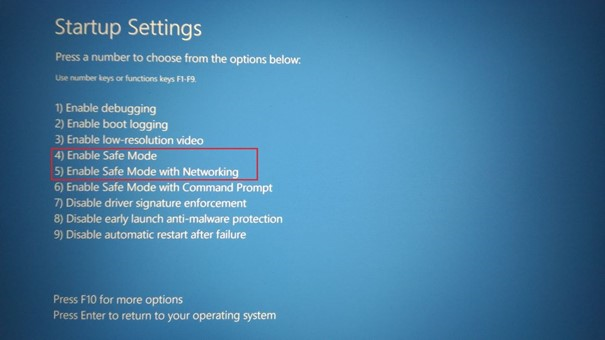
Step 4: Restore the system¶
If safe mode also does not provide the desired response, you will have to go through a system restore. To do this, choose a restore point for which you are certain that no Trojan horse was present in your system. Here is the procedure to follow :
- Open the “Run” window with the keyboard shortcut [Windows] + [R] ;
- In the “Run” dialog box, type “ SystemPropertiesProtection » and confirm with [Entrée] ;
- Go to the “System Protection” tab and click “System Restore”.
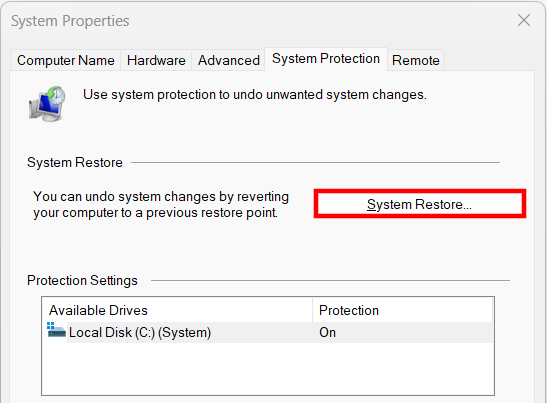
- When the window opens, select one of the listed restore points;
- Click “Next” then “Finish”. Confirm the following information message by clicking “Yes”.
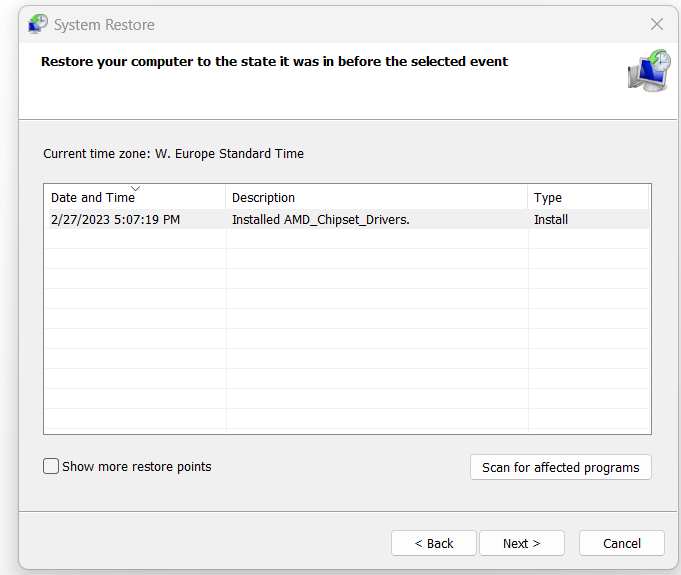
Then Windows restarts automatically and system files are restored to the state of the chosen restore point.
Option: reinstall Windows 11¶
If none of these methods helped you get rid of the Trojan, the only solution is to completely reinstall your operating system. All data on your computer will then be deleted, including spyware.
Before that, still make a backup under Windows 11 and save it on a external hard drive to save all your data. For security purposes, do not connect the device to other computers. First wait to see if the Trojan is on your computer again after reinstalling and copying the backed up data.
To always have a defense against malicious intrusions such as Trojan horses, make regular backups of your data. Depending on the amount of data in your backup, you have the choice between different backup strategies.




