Thanks to the iCloud application, you can access your data stored in the Cloud via different devices: iPhone, iPad, Mac and Windows 10. An alternative is also to access iCloud via your browser.
How does iCloud work with Windows 10?
iCloud allows you to synchronize your Apple devices with each other. To do this, Apple provides you with the desktop application iCloudwhich you can for example find in the Microsoft Store if you have a Microsoft account.
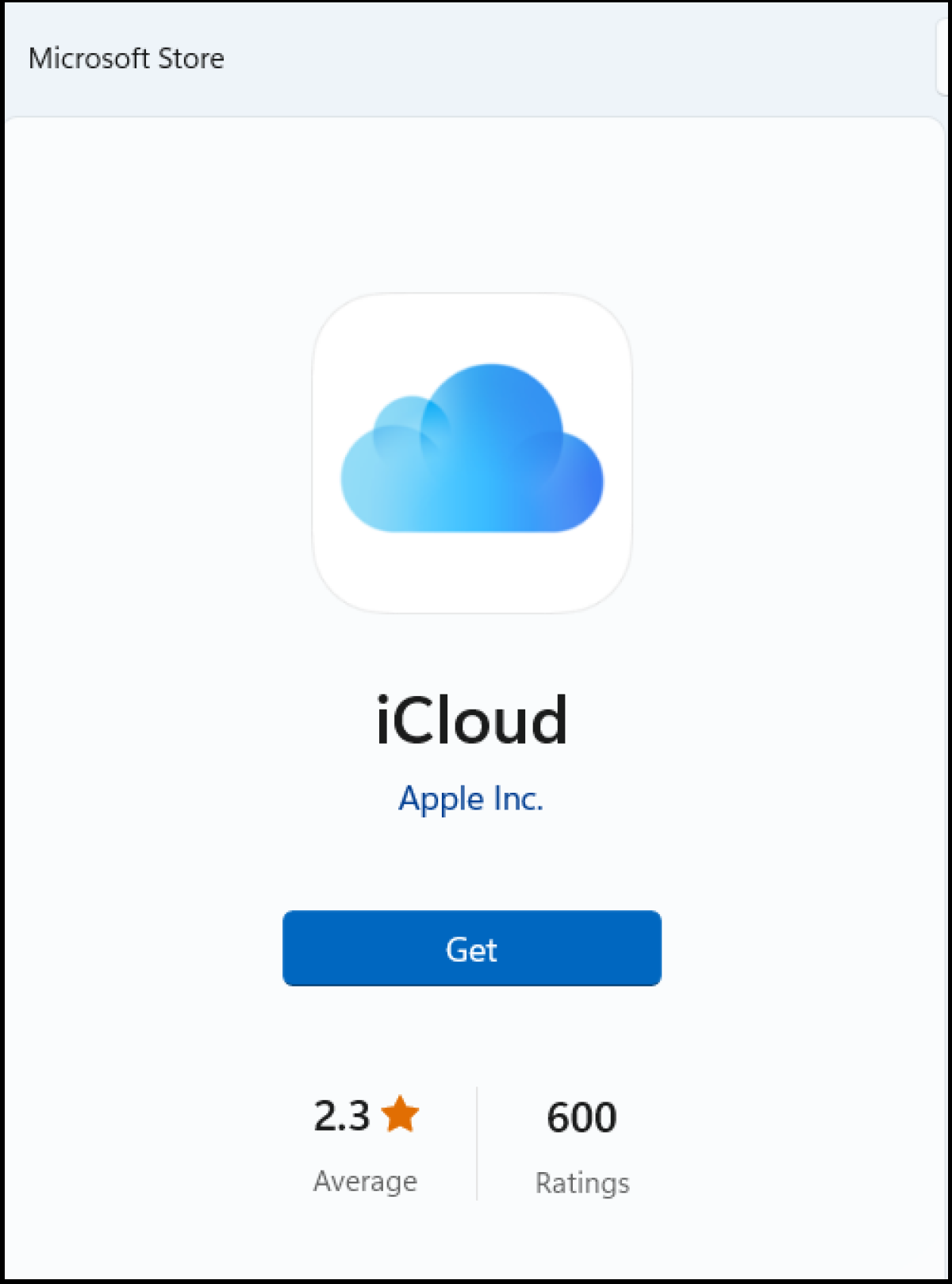
Here are the different steps to download the iCloud app for Windows 10:
-
Download the iCloud desktop app via the Official Microsoft Store
-
Once the download is complete, you can proceed to install the iCloud app. To do this, simply double-click on the file. You will then be asked to enter your Corresponding Apple ID and password to log in and finalize the installation.
-
If you’re using two-factor authentication, enter the security code sent by Apple. This system allows you to strengthen cloud security.
-
Select the iCloud contents you want to sync to your Windows device. For example, it is possible to configure iCloud Drive, your photos and your bookmarks on your Windows computer. Check the options that suit you.
-
Click on the “Options” button: you can decide the destination folder for the data to be synchronized on Windows. But you also have the option to manage storage and transfer bookmarks to your current browser. When the installation and configuration of options are completed, you directly access iCloud by clicking on the desktop icon from your Windows computer.
What exactly can be synchronized?¶
Once you finish installing it, you have access to all the iCloud features as you know them on Apple devices. You can configure and adapt many options. For example, you determine data that you synchronize with your Windows operating system and save locally.
- Photos : thanks to the option “ iCloud Photos », your photos are accessible on all synchronized devices. You can upload the photos you selected from your computer to iCloud, and vice versa. There are other advanced options, which allow you to download photos in high efficiency format or videos in HDR format.
- Bookmarks : All the bookmarks you use in Safari can be imported to the browsers you use on Windows using the“Bookmarks” option.
- Emails, contacts and calendars : all your emails, contacts and calendars can also be available under Windows. To do this, simply check the corresponding box. You can therefore access your mailbox or your usual calendar from any device, regardless of where you are.
- iCloud memory management : In the iCloud menu, you can control your iCloud storage space at any time. If it is full, you can free up space or purchase additional space.
- iCloud Drive : When you enable syncing of your Drive storage in iCloud, you can import and sync all Drive data locally on your PC. It works the other way around: it’s also possible to automatically or manually import your folders saved locally on your PC to iCloud.
- iCloud-Mail : if you synchronize your iCloud mailbox, you can also access it via Windows. –Connecting iCloud and Outlook email : your iCloud and Oulook messaging systems are connected to make email management easier.
What are the requirements to download iCloud for Windows 10?¶
To be able to use iCloud on Windows, it is essential to meet certain conditions:
- Windows 7 or newer : iCloud is not compatible with all Windows operating systems. It is compatible with Windows 7 and newer versions.
- Apple-ID : By using an Apple device, you will automatically receive an Apple ID. It’s necessary to have it on hand if you want to use iCloud for Windows 10.
- Microsoft account : We highly recommend downloading the iCloud app for Windows 10 via the official Microsoft Store. This allows you to avoid downloading any adware or malware. To download the app from the Microsoft Store, you will need to create a Microsoft account. You can create this account for free on the Microsoft website.
Looking for an alternative to iCloud? IONOS HiDrive online storage is ideal. You can choose from different tailor-made packs and you can perform automatic backups and synchronizations on secure servers.
How to access iCloud through a web browser?
You don’t necessarily need to download the iCloud app to flexibly access your iCloud data on Windows. To do this, simply use the iCloud web client in your regular browser. To log in, you just need to enter your Apple ID and password.
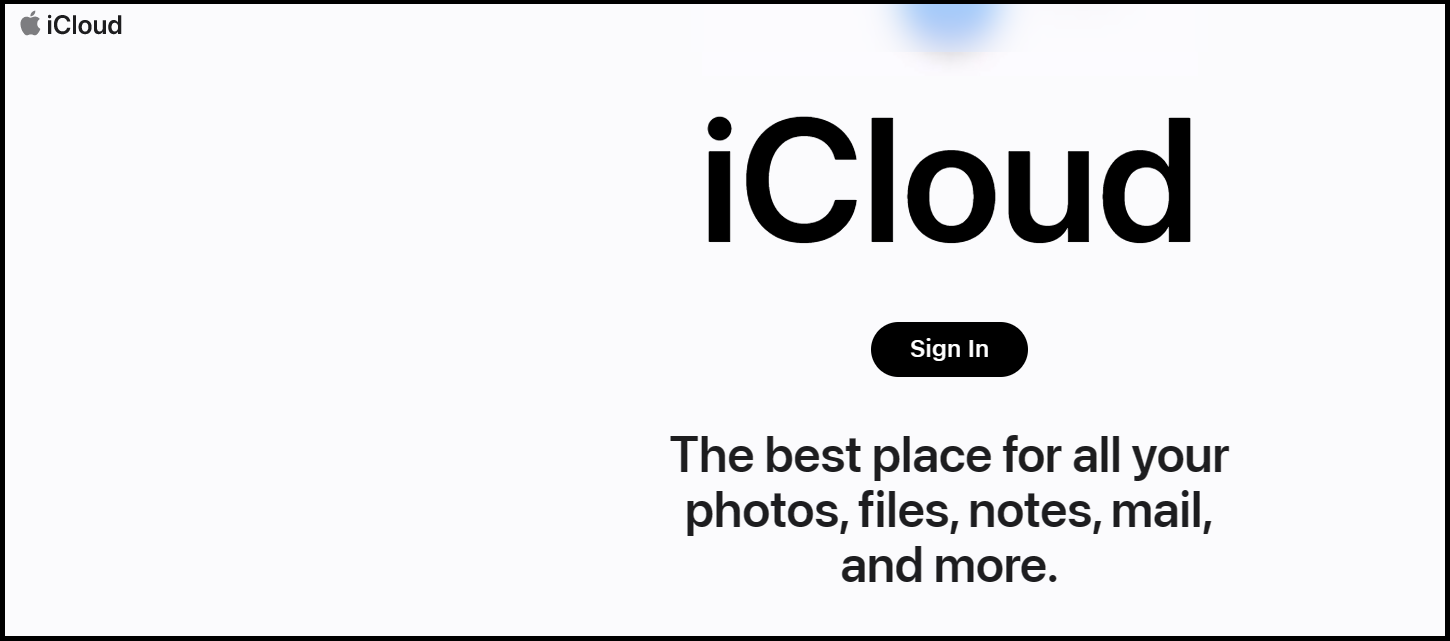
Here’s how to do it:
- Enter the web client URL iCloud.com in your usual browser, under Windows.
- Sign in to iCloud using your Apple ID and password.
- Depending on your security settings, you may be asked for two-factor authentication.
- Once you have completed these steps, you have access to your iCloud and all your data.
- Another useful feature of the web client: you can locate an IOS device if you can no longer find it.
The benefits of using iCloud on Windows 10¶
With the iCloud desktop app for Windows 10, you have access to all the features of the Cloud, regardless of the device used, just like with Google Drive. Here are its main advantages:
- Automatic or manual synchronization : synchronize all your iCloud data (photos, Drive files, bookmarks, emails and contacts). You choose which data should be synchronized and in which direction (from PC to iCloud, or vice versa).
- Data backups : iCloud allows you to back up your most important data, especially if it is saved both locally and in the Cloud. So, if you have problems with your PC or your Cloud, you can be sure to keep your data safe and maintain access to it. It’s a bit like double protection.
- Mobile working : By synchronizing your data to iCloud, you can access all your synchronized folders and files from anywhere, regardless of the device used. This is ideal when you are on the move and want to work at the same time.
- Free to use : the application is completely free, as is the iCloud storage space. You will only have to pay if you want to expand your storage space.




