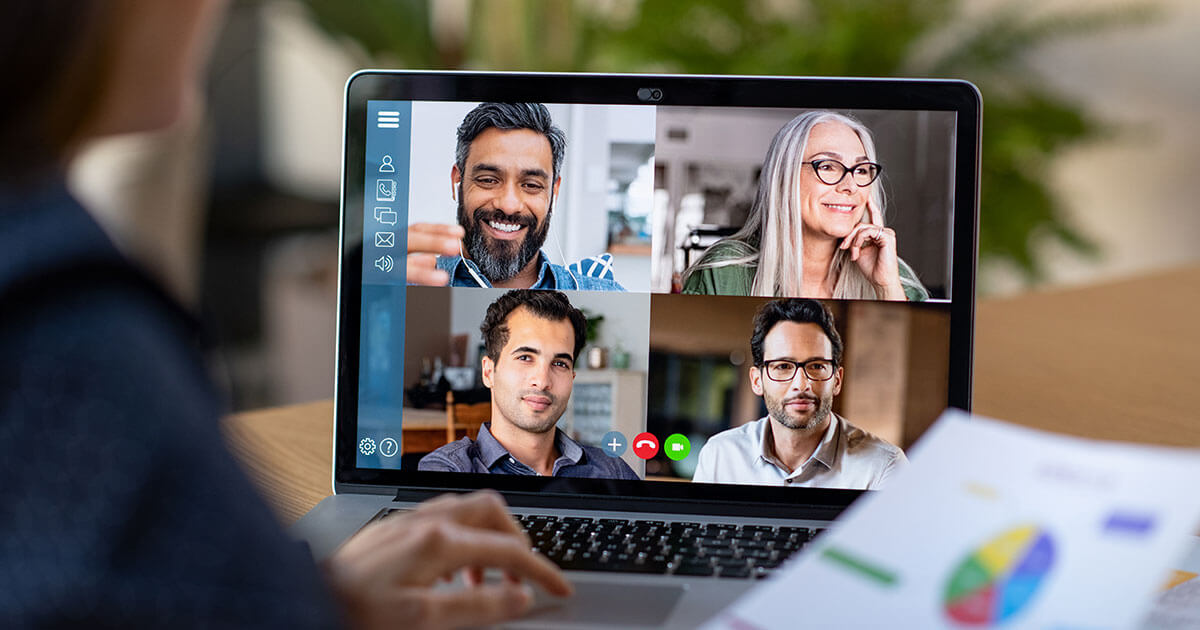If the classic horizontal display does not show everything as desired, you can rotate the screen orientation in Windows 11. This is done via the settings and in some cases via a keyboard shortcut. We will show you how to do this step by step in the rest of this article.
Screen Rotation in Windows 11: Via Settings
In most cases, the screen is oriented horizontally on the desk, and therefore the image orientation as well. It can be useful to change the orientation of a screen, especially if you use several screens at the same time. This makes it possible to display long texts across the entire height of the screen and to better visualize the work done on the computer.
If you are using two monitors, it may be a good idea to first look at the dual monitor setup and, if necessary, first configure both screens correctly before changing any of the screen orientations.
In Windows 11, there are a total of four different settings for screen orientation: landscape format, landscape format (flipped), portrait format and portrait format (flipped).
Changing the screen orientation is done quickly via the system settings:
- To do this, you must first select “ Settings » via the applications menu.
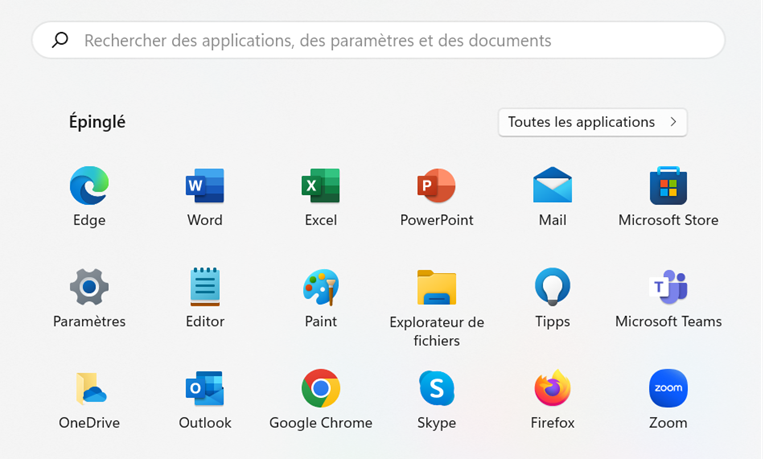
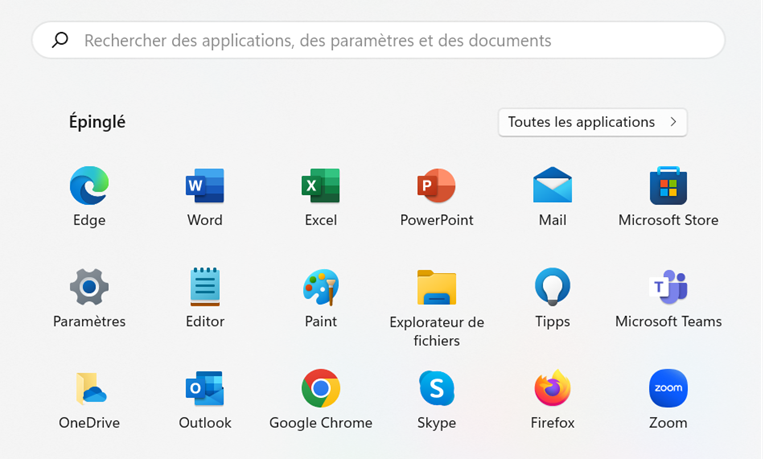
- Then we continue by choosing the submenu “ Screen « , where it is also possible to adjust other functions such as brightness or adapt the number of screens used.
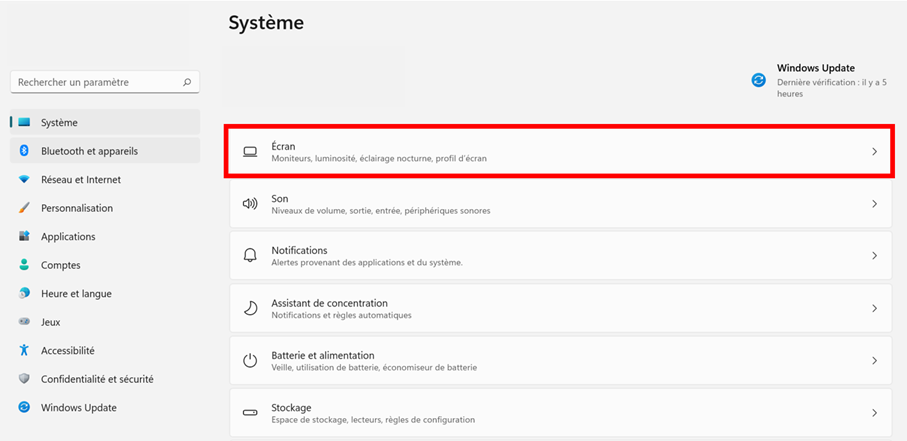
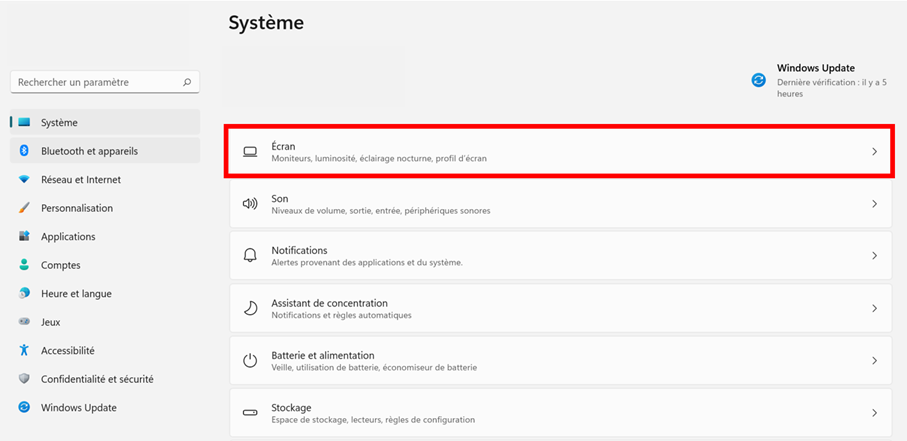
- In the submenu “ Scaling and layout « , it is then possible to select the desired screen orientation.
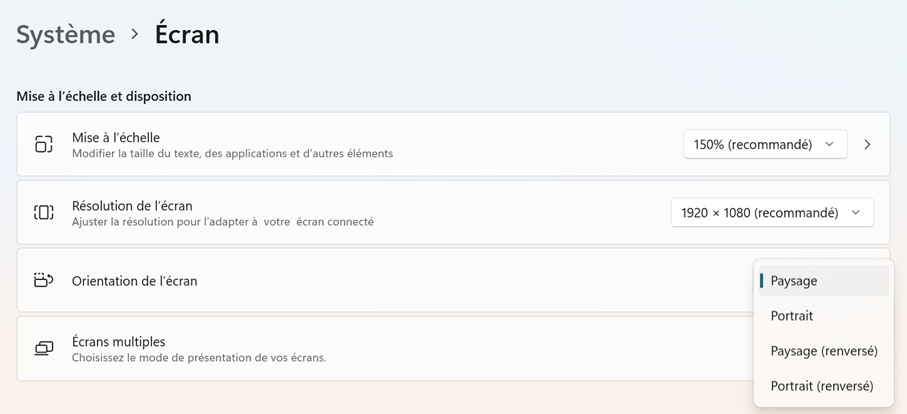
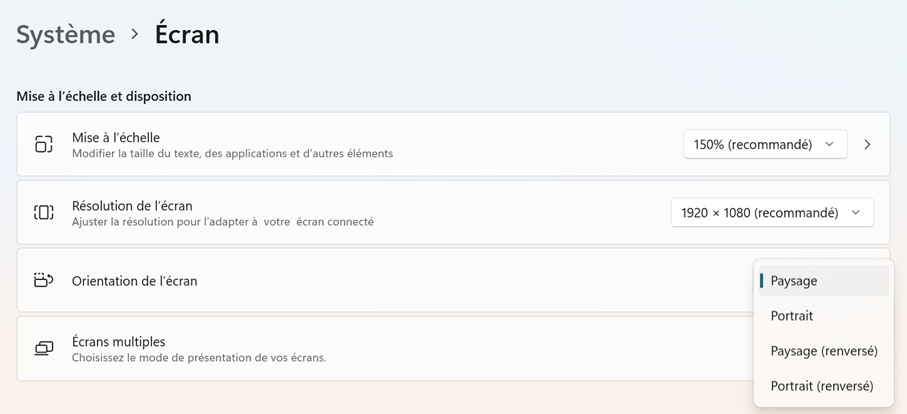
-
Once you click on the new setting, you must confirm your choice within 15 seconds, otherwise the initial orientation reappears.
-
Right-clicking on a free area of the desktop provides faster access to the corresponding submenu: clicking on » Display settings « , the « Screen » menu opens directly.
Microsoft 365 for business with IONOS!
The latest version of your favorite Office apps on every device.
Free installation assistance!
- Exchange up to 50 GB
- OneDrive with 1TB
- 24/7 Support
Rotate Screen in Windows 11: Keyboard Shortcuts
There are many tricks to rotating a screen, including the combination [Ctrl] + [Alt] + Arrow. This feature is not directly found in Windows 11, however. Some graphics card manufacturers offer adjustments via key combinations, but this is not a universal feature.
For graphics cards from the manufacturer Intel, for example, the key combination [Ctrl] + [Alt] Or [Ctrl] + [Shift] allows you to change the screen orientation; Nvidia graphics cards also have the ability to change the orientation in the installed card settings.