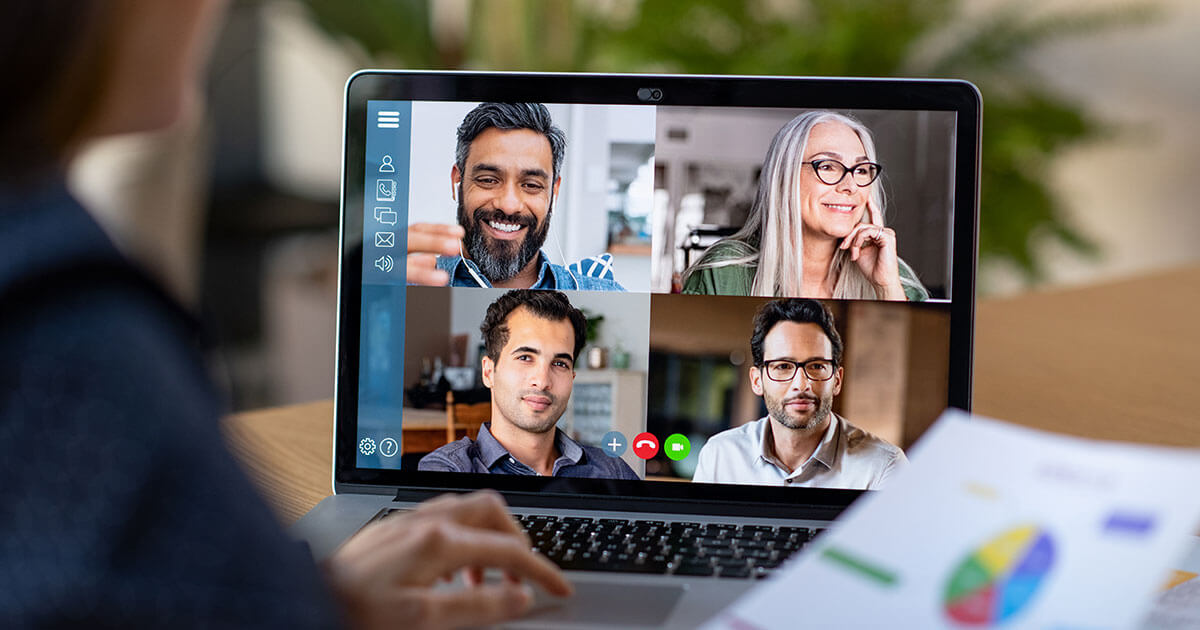Google offers you the possibility to directly find all the places you want to visit. To do this, simply follow the markers placed on Google Maps. We show you how to mark, hide, share and delete placemarks on Google Maps.
Why should I place markers with Google Maps?¶
Google Maps offers the possibility to permanently save certain places on a map using markers. This allows to quickly find saved places. The information you always need, such as the opening hours of a restaurant or the connections available at your station, is thus directly accessible. In addition, it is very easy to navigate thanks to fixed points like « home » or « work », which you can also create on Google.
The function is also suitable for temporary markings: for example, on vacation, you can mark the place where you parked in order to find your car more easily in an unfamiliar city. Placing a marker on Google Maps also makes it possible to use the route search function since it is possible to save routes on Google Maps. Saved landmarks can be deleted with a few clicks after use.
Moreover, it is possible toassign categories to certain places using Google Maps icons. You can create a list of all the bars to visit in a neighborhood or group all the local museums.
In this context, it is particularly important for local shops and businesses to be as visible as possible. during geographical research. Local SEO improves positioning in search engines. In addition, companies must remain attentive to information from Google Maps and take care of their own registration on Google Maps. This makes it easier to update the displayed information if necessary. In addition, it is recommended to list the business on Google My Business. This automatically creates a listing on Google Maps.
If you are a business, it is essential that your potential customers can easily find you on the Internet. This is where Local SEO comes in. This convenient service from IONOS automatically lists your business on all major business directories.
Place, edit and search multiple markers on Google Maps¶
Putting landmarks on Google Maps only takes a few seconds, regardless of the terminal used. Just sign in to your Google account and then search for a place via the search function. Then click on » Save « to save this location.
You can then assign the location to a certain category. This makes it easier to find later. Places belonging to the same list are visually highlighted on the general Google map. Categories can also be managed later.
To later edit a saved location, simply display it and click » Checked in « . You can then assign the place to another category, add additional notes to it, or remove it from the landmarks list. Google Maps landmarks can also be hidden.
To search for saved places, use the corresponding function in the menu bar of Google Maps. All saved locations are listed there under “Your addresses”.
For businesses, customer location information is playing an increasingly important role in marketing. Thanks to geographic targeting, this data is used for local advertising targeting. In particular, this makes it possible to draw attention to special offers.
Browser and application: place markers on a Google Maps map¶
Adding a landmark on Google Maps is very similar on the different terminals. Users can basically search for places on the map and add a mark. Google already offers some lists, but the user is free to define their own categories. It is possible to add a large number of places per category, to place several markers on Google Maps and to create markers all over the world.
All saved places are directly visible on the map of a region or city with the appropriate Google Maps icons. Google uses the icons that you have assigned to each listing for marking.
Place a landmark on Google Maps: here’s how
Step 1 : search for a specific location on the map using the search field or select your current location.
2nd step : once the place is selected, you can display information about the place as well as other functions. Then just click on » Save « to add it to your list of marked places.
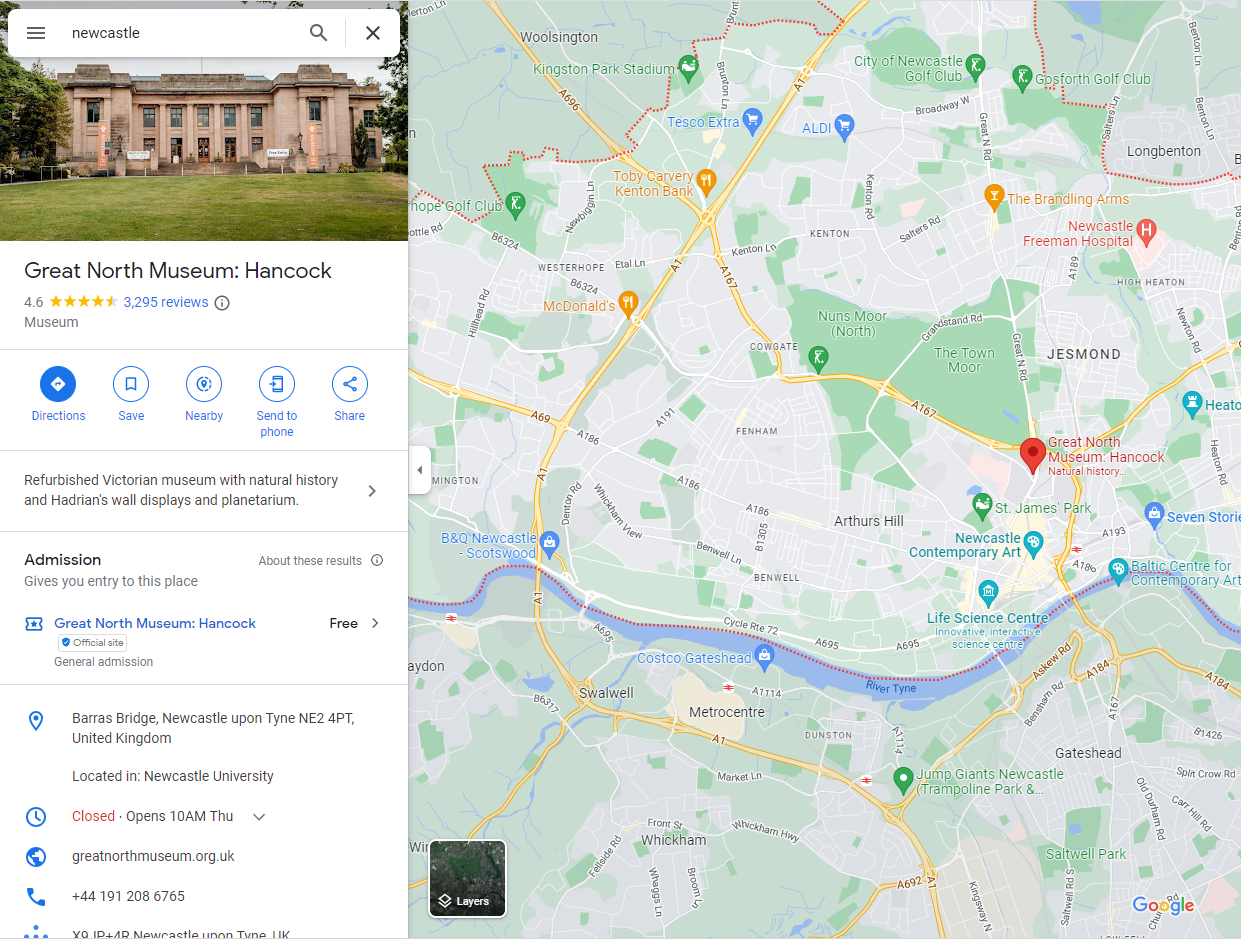
Step 3: either you add the place to an existing list, or you create your own category by clicking on « + New list ».
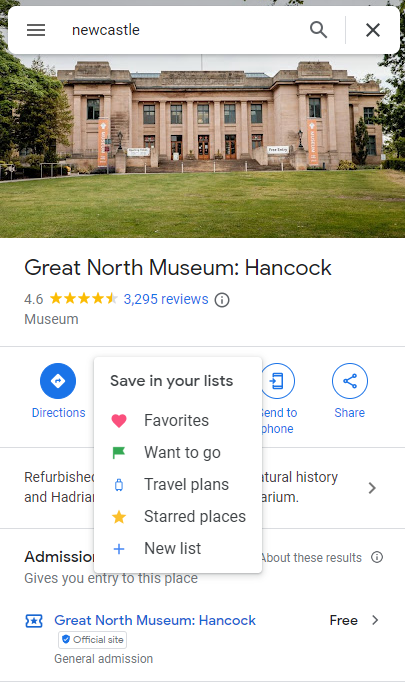
Step 4: once the place is saved, the chosen icon now appears in the detailed view.
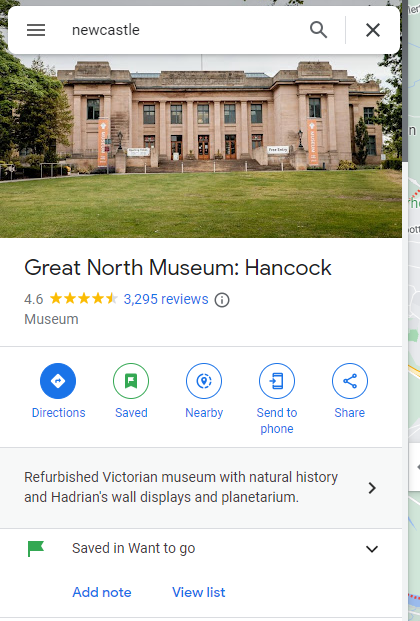
Take your data with you wherever you go: this is possible thanks to the HiDrive cloud storage solution from IONOS.
How do I share Google Maps landmarks?
Like saved routes, Google Maps also offers the ability to share saved or tagged locations with other users. This feature is very useful, especially for websites that present points of interest to visitors. To do this, simply create your own list of landmarks, for example « Monuments of Bordeaux ».
To share a place, just click on the “Share” button in the detailed view.
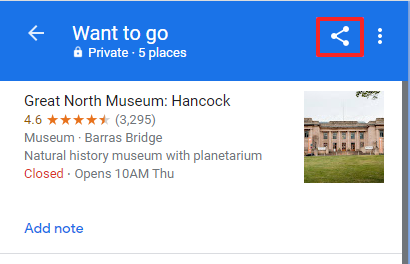
You can also view the list of all saved places and share a complete category with others. Moreover, you can easily hide certain landmarks on Google Maps.
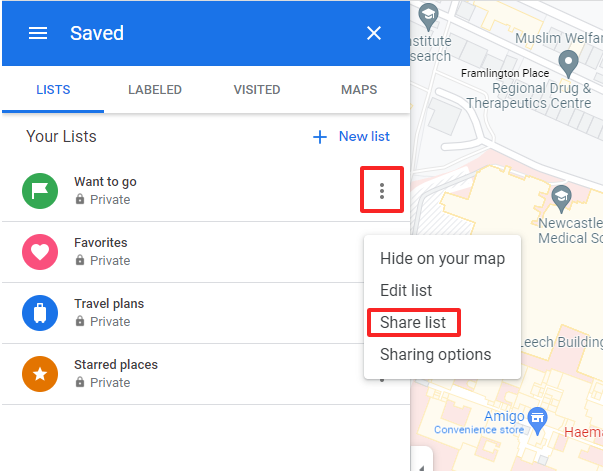
Freelancers and companies can be proactive in using the map functions of Google Maps. For example, it is possible to integrate Google Maps into your own website in order to facilitate the registration of a landmark for Internet users. It’s very easy with content management systems such as WordPress or Typo3. You can quickly link WordPress to Google Maps and present driving directions and other location information to your customers.
Already using Google services in your business? In this case, Google Workspace from IONOS is a suitable all-in-one solution: use all Google services and benefit from a professional email address.
How do I delete a Google Maps pin?
Pins can be easily deleted by deleting them on the marked place or on the general overview of all marked places. To do this, simply click on the “Saved” icon in the detailed view or open the list of saved addresses. You can now remove the marking.
How do I view and search for a saved Google Maps landmark?
The places are visible on the general map by the icons of the corresponding categories. In addition, saved locations can also be viewed via the menu from Google Maps. To do this, just go to “Your addresses” and view the different categories.
In summary: better organization thanks to Google Maps landmarks¶
Google Maps landmarks are a good way to mark places you want to visit or have already visited. A new restaurant has just opened and you don’t have time to look at the menu while passing by? Place a marker and check the site later. Are you planning a hike and want to mark the restaurants along the route? Place landmarks and easily find restaurants once there.
There ease of use, which allows you to put landmarks on Google Maps and create your own categories, is an asset for Google’s free service. Only criticism: putting a large number of marks in a list can have consequences on readability, because it lacks other sorting functions.
You do not want (or no longer) to use Google’s mapping service? Find out what are the alternatives to Google Maps!