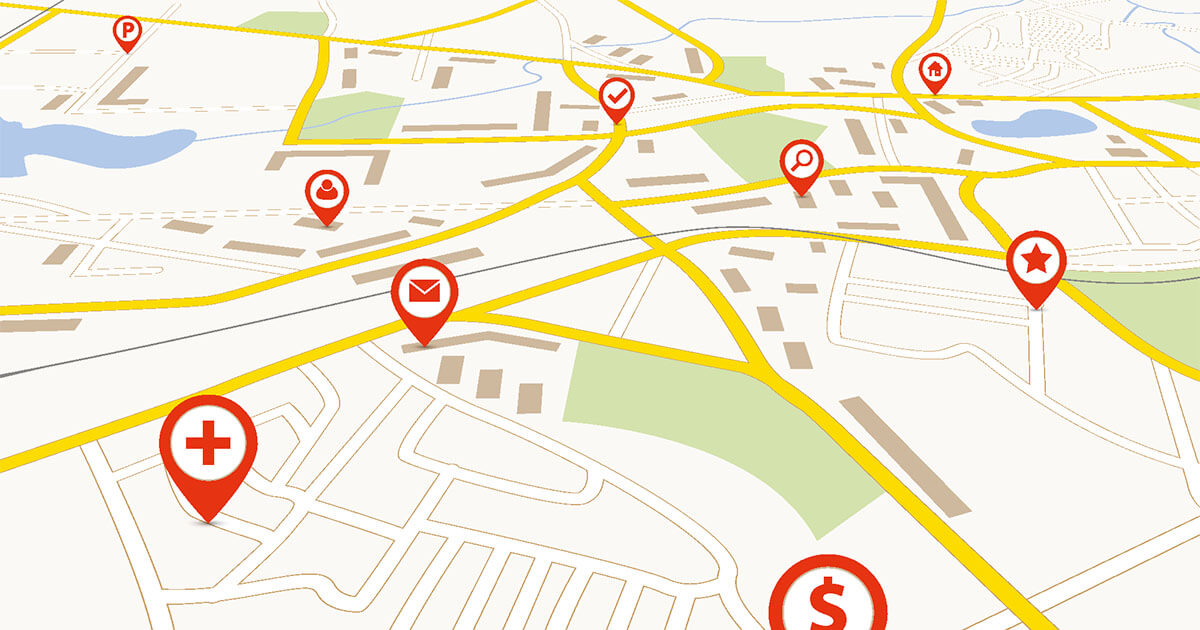Not only interested in running Java in the browser, but want to use it for programming? In this case, download the free Java Development Kit (JDK) on the Java website. The JDK contains tools and services such as a compiler and interpreter, an editor for Java, APIs, a documentation generator, debuggers, applets or archivers. Programs for signing code and for monitoring performance are available. Of course, the Java Runtime Environment (JRE) is also included.
As a developer, follow these steps to install Java on Windows 11:
Step 1 : go to java developer website in the browser. On the homepage you already see the download option for the current Java (Data Update 2022: Java 18). If you want to install the Java Development Kit directly, open the Oracle website for Java downloads and download the corresponding installation file.
2nd step : For the download, determine whether you need an « x64 Compressed Archive » as a ZIP file, an « x64 Installer » as an EXE file or an « x64 MSI Installer » as an MSI file. Then accept the license agreement to start and complete the download.
Step 3: depending on the download option chosen, extract the downloaded ZIP files or double-click the executable file. Thanks to the Java installation wizard, you will be guided step by step through the installation. A few minutes later, Java is already at your disposal.